Although Microsoft Word is primarily a tool for writing documents, it can also be used to create basic diagrams including basic swimlane diagrams. Swimlanes are useful to organize complex flowcharts, and to coordinate between several departments.
3 minute read
Want to make a swimlane diagram of your own? Try Lucidchart. It's quick, easy, and completely free.
How to create a swimlane diagram in Word
Follow these simple steps to create a swimlane diagram in Word, and then discover why building a collaborative swimlane diagram in Lucidchart more efficient.
1. Prepare a new document
First, open a new Word document. We recommend changing the page orientation to Landscape mode so you have more room to work with.

2. Create swimlanes
Next, create your swimlanes by going to Insert > Shapes and selecting the Rectangle shape. Place one large rectangle shape on the page that will contain your flowchart, then place another smaller rectangle on top that will be the title of the container.

Once you have created your first swimlane, group the two shapes by clicking on both of them, right-clicking, and selecting “Group.” Change the color of the shapes as desired. We went ahead and changed the color of our original swimlane. Now, to add more swimlanes, copy and paste the original shape until you have enough lanes to complete your diagram.

3. Label swimlanes
Label your swimlanes by creating a text box from the Insert tab. Swimlanes typically represent major participants in a process, such as Administration, Human Resources, Sales, or Client. As you start adding text boxes to your document you will begin to see one of the limitations of Word— that it is difficult to organize your shapes to fit the containers perfectly.

4. Build a flowchart
Now that the participants in the process have been determined, you can begin building your flowchart. Add shapes again by going to Insert > Shapes. Use this guide to review how to make a flowchart using the correct shapes. To add text to your flowchart shapes, the easiest way is to right-click on the shape and select “Add Text.”

5. Format shapes
After building your flowchart, make it more visually pleasing by improving the color and style of the shapes. Select each shape and customize the colors, font-styles, and much more.
Want to make a swimlane diagram of your own? Try Lucidchart. It's quick, easy, and completely free.
Make a swimlane diagramHow to create a swimlane diagram in Lucidchart
As you can see, building a perfect, uniform swimlane diagram in Word can be tricky. There are several limitations to using Word to build your diagram that Lucidchart is specifically designed to overcome.
Register for a Free Lucidchart Account
With Lucidchart, creating stunning swimlane diagrams to organize your complex processes is incredibly easy. Try it for yourself— sign up for a free Lucidchart account to begin diagramming.
Enable shape libraries
Once you’ve signed up for a free Lucidchart account, you can begin by either opening a blank document, or choosing one of our swimlane diagram templates found in the Flowchart category. If you started with a blank diagram you will need to enable the Containers shape library by clicking on the “+Shapes” button at the bottom-left of your window. Then, enable both libraries nested under “Flowchart Shapes.”
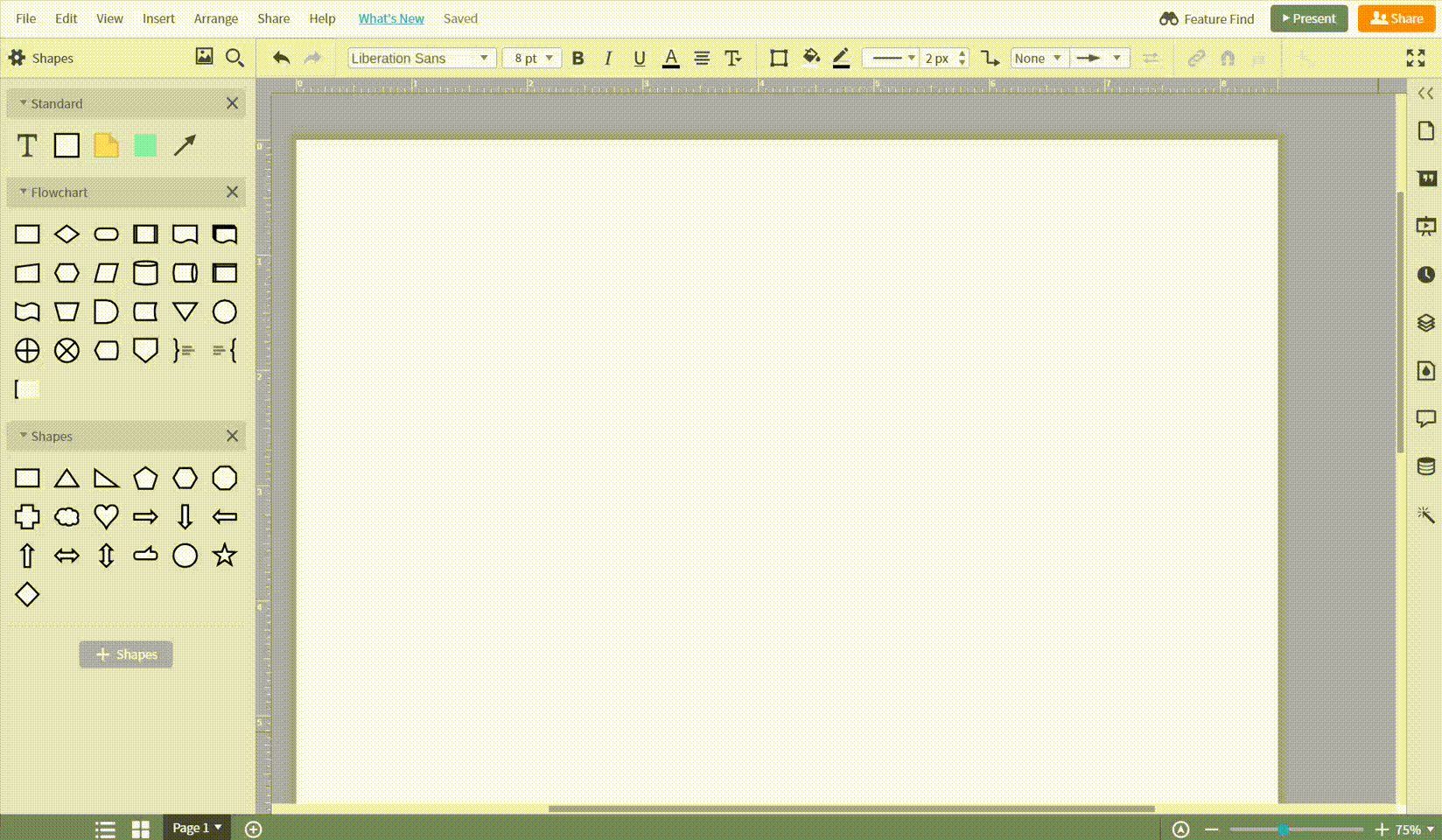
Add swimlanes
Now, add shapes to the canvas by dragging them from the left menu and dropping them on the canvas. Increase the number of swimlanes by clicking on the shape and incrementing in the Advanced Options menu that appears above the canvas.
Add flowchart shapes
Add flowchart shapes the same way by dragging the shape from the left menu and dropping it onto the canvas. Connect shapes by dragging out from the red dots that appear when you hover over it.
Format your diagram
Formatting shapes in Lucidchart is very easy with our Themes tool. Simply open the Themes menu on the right side of your window and choose one of our pre-loaded themes. If you don’t like the pre-loaded themes you can create your own by styling any shape and then setting the shape as the default. Then, apply your custom theme to all shapes by clicking “Apply All” at the top of the Themes menu.
Insert a Lucidchart diagram into a Word document
After creating your swimlane diagram in Lucidchart, you can insert your swimlane diagram into any Word document. Inserting your Lucidchart diagram into Word is incredibly easy with our MS Office Word add-in. Here are the steps:

-
Go to Insert > My Add-ins
-
Search for Lucidchart and install
-
Sign up for a Lucidchart account, if you haven’t already
-
Access Lucidchart within your Add-Ins tab and insert the swimlane diagram that you have already created, or create a new diagram
