Some of the most exciting innovation development innovation is happening in canvas-based applications, which are a fundamental part of Lucid’s Visual Collaboration Suite.
In this article, I will discuss the unique approach and mindset required for designing canvas-based interfaces, explore their benefits, and provide insights into Lucid’s design principles and software.
When designing the interfaces for canvas-based applications, we must shift our mindset away from sequential interfaces toward direct manipulation. Direct manipulation enables users to interact with objects more intuitively and naturally, allowing them to navigate and manipulate spatial environments to mimic real-world interactions.
What are canvas-based applications?
Canvas-based applications are a type of graphical user interface (GUI) that incorporates and emulates real-world spatial relationships on a 2D digital canvas. These applications give the user the ability to manipulate and position objects on the canvas—with complete control over the visual layout.
Canvas-based interfaces are flexible, providing customizable virtual spaces. As a result, teams can collaborate seamlessly and creatively, incorporating various media without limiting or imposing any specific working style.
Sequential applications, on the other hand, offer more structured experiences. A person is guided through a series of steps or stages initiated by specific actions. This leads them through a predetermined sequence of screens, inputs, and buttons to achieve their desired outcome.
Most software and applications on the internet today are sequential. We’ve been conditioned to believe that this is how the software works. We design a button and then a series of screens and actions that end with clicking “save” or “done.”

Sequential interfaces are necessary—clicking through menus, icons, buttons, and screens won’t go away. Still, there’s something liberating about using canvas-based interfaces where you directly modify objects and instantly see the results. This is what makes visual collaboration so effective. We’re not waiting for someone to make changes, they are instant.
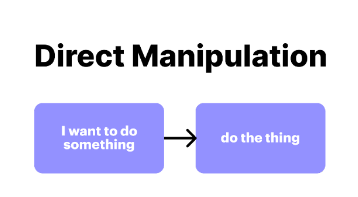
Anatomy of a canvas-based application
The canvas-based application interface is composed of the following layers:
- The canvas: The canvas provides a surface or space for content. It offers essential navigation and manipulation controls, including zoom, pan, select, copy, paste, undo, redo, copy/paste styles, etc. The canvas also provides an underlying visual structure through grids or rulers.
- Shapes, objects, and widgets: These tools make up the content. They are the fundamental building blocks of the visual language built on the canvas. Widgets are shapes with unique properties and functions that can be manipulated directly on the canvas.
- Contextual UI: This is a layer of UI available based on the user’s selection. It appears near the object.
- Fixed UI: Sometimes also called chrome, this is the top layer of an application. Its purpose is to give the user access to the specialized tools that let them create and manipulate the content of the canvas. For example, in Lucidchart, the fixed UI provides access to shape libraries, data tools, and other features not already on the canvas.
- Modal UI: This includes all the windows, modals, and pop-ups on top of the other application layers.
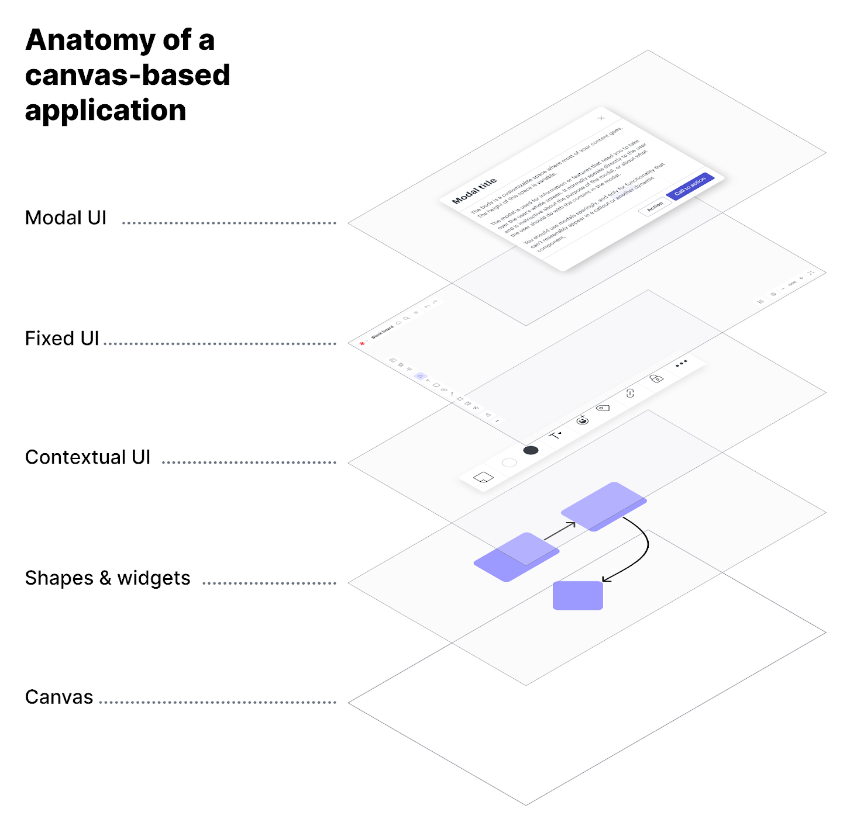
It’s important to remember that all computer applications are also layered into the operating system and hardware device. The behavior and capabilities of the system can also impact the user experience and may include built-in features such as voice-to-text or handwriting recognition. The size of physical displays can determine the visual quality of the window. Touch-enabled displays provide a direct interface for manipulating the application interface through touch and gestures. The input device connected to the computer (keyboard, mouse, trackpad, etc.) may also provide additional features that can influence interaction.
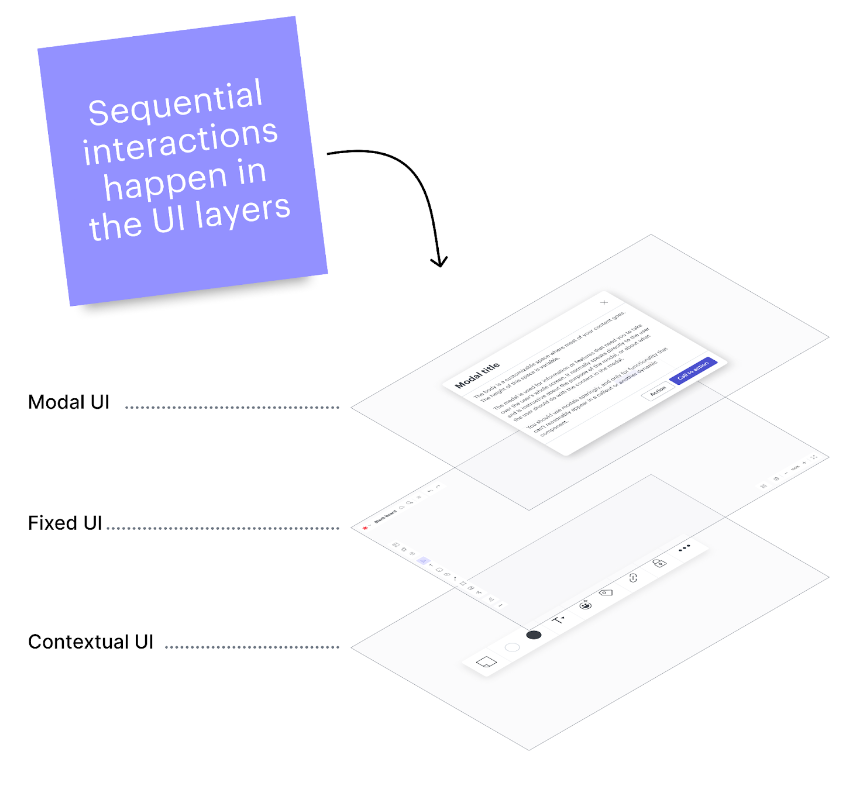
When working with any software application, we start long before direct manipulation. First, there’s the computer, then a screen, a mouse, and a keyboard, between the user and what they are trying to accomplish.
Suppose our interfaces enable the user to work directly with the content they produce. In that case, it will make the application easier to use and more intuitive while removing friction in the process.
Just like it wouldn’t make sense to access commands or windows in the computer’s operating system to make changes to shapes you’ve placed on the canvas, it doesn’t make sense to build all your functionality into menus and toolbars of the fixed UI of your application.
The most accessible and direct interactions of a canvas-based application are directly connected to the object.
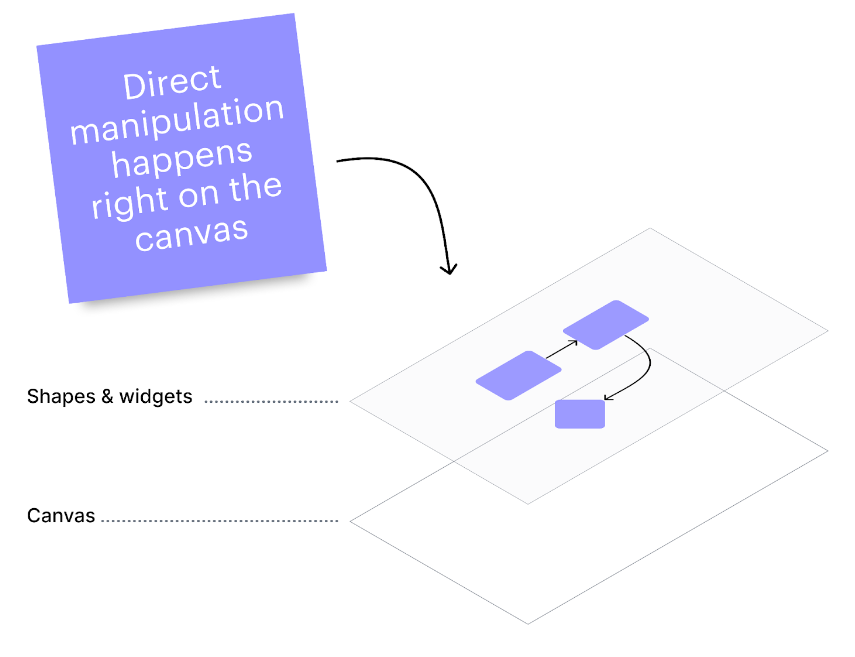
The following examples from Lucid’s products showcase direct manipulation interactions for spatial applications.
- Selection handles and points: When an object on the canvas is selected, handles and points appear, providing a visual signifier and target for editing text, positioning, resizing, rotating, and connecting objects. Additional handles and points are available to modify properties such as border-radius, star points, arrow ratios, Bézier curves, etc.
- Drag and drop: In addition to positioning an object on the canvas, drag interactions are used with tools for free-hand drawing, connecting, and grouping and can trigger assisted positioning and guides. Items on the canvas can also be designated to receive drop actions (such as Lucid’s timeline, matrix, and diagram key widgets).
- Position, intersection, and proximity: When an object is moved on the canvas, it can add visual meaning and trigger actions. Imagine manipulating data, setting object properties, defining relationships, and more. Lucid’s org chart and timeline features are good examples.
- Gestures: How a selected object, or the cursor pointer, is moved may provide additional ways to interact with objects. Touch screens can offer different actions to gestures on the screen—how many fingers, the speed and direction of movement, speed of release, the number of clicks or taps, and more can all trigger specific actions. The design of visual objects can provide intuitive affordances for which gestures might be used: spin a dial, shake dice, toss a thing, etc. Gestures, especially with multi-touch interfaces, can provide advanced ways to interact and manipulate objects directly on the canvas.
- Keyboards and other input hardware: Most applications have built-in keyboard shortcuts that quickly access popular functions. These shortcuts are primarily used by “professionals” who benefit from efficiency over moving the mouse to the fixed UI to select tools.
- Voice & audio: Technology that will allow complete control of an application has advanced significantly in recent years. Speech-to-text can replace typing and be used to set objects and properties. Bulk actions such as filtering, sorting, and changing properties of many shapes can be initiated through voice commands.
In addition to these interactions, canvas-based applications offer distinct modes for accessing different functionality. For example, Lucidchart has a robust fixed UI that allows users to access multiple shape pallets and advanced functions. In contrast, Lucidspark has a simplified mode that may be more suitable for collaboration or presenting to others during a meeting.
Lucid’s design principles for canvas-based applications
Lucid has established several guiding design principles to direct our creative choices. By integrating these principles into the development of our applications, we can produce immersive, inventive, captivating, and efficient experiences.
- Unconstrained and expansive: The Lucid Visual Collaboration Suite is canvas-centric and promotes non-linear ways of interacting with information. Our products allow customers to collaborate in a way that is visual, tactile, and even messy.
- Fluid as thought: Our products are intuitive and mimic the fluid nature of thought. Getting data into, through, and out of Lucid products is easy without friction or dead ends. Our customers don’t have to think about how to use our products. Instead, we keep the work in focus—ideas, insights, and next steps.
- Energizing and delightful: Lucid’s products are delightful. They inspire curiosity and tinkering, making the tedious work of today’s industry more energetic and game-like. We want our customers to have fun when they work.
- More human: Visual collaboration makes work more human. Our products are people-centered and allow teams to collaborate seamlessly on a familiar backdrop that helps build shared understanding. We emphasize and optimize qualities and features that unite people and facilitate thinking and innovation in ways that mirror how people work (not machines).
In conclusion, canvas-based applications like Lucid’s Visual Collaboration Suite have the potential to revolutionize the way we interact with software by emulating real-world spatial relationships and enabling direct manipulation.
As we shift our mindset from traditional sequential interfaces to more intuitive and immersive interfaces, we unlock new levels of collaboration and creativity.
By following design principles such as unconstrained, expansive, fluid, delightful, and human-centered approaches, Lucid’s products offer an exciting glimpse into the future of software, enabling users to engage with information more naturally and effectively, ultimately transforming how we work and interact with technology.


No Comments, Be The First!