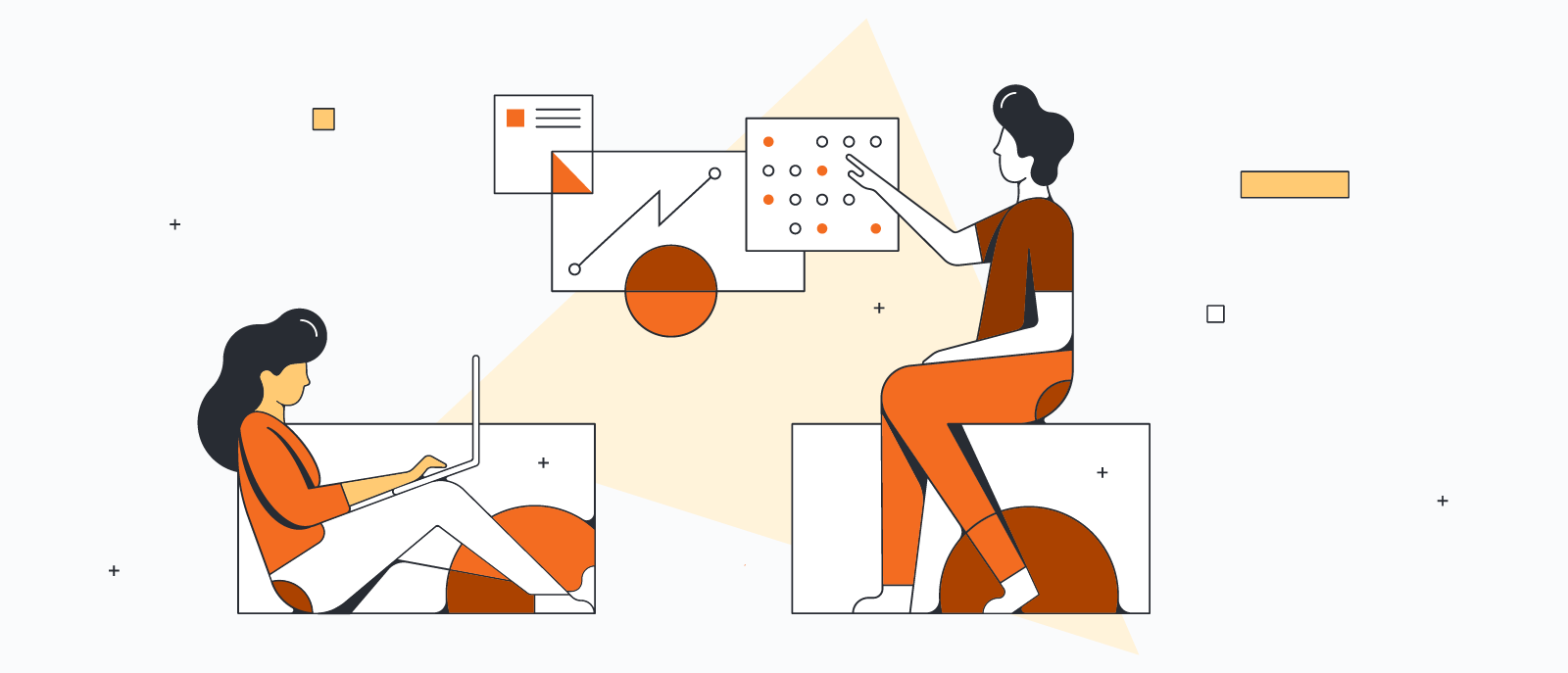チームのワークフローの改善、授業のプロジェクトのためのブレインストーミング、リモート勤務でのチーム内の調整など、Lucidchart は効果的なビジュアルコラボレーションに最適なコラボレーションツール・プラットフォームです。
この記事では、コラボレーションツールであるLucidchart をコラボレーションのためのワークスペースとして活用する際に役立つ7つのヒントと使用例を Lucid の製品教育チームから直接お届けします。
1. 文書を共有してコラボレーションのためのスペースを作成
Lucidchart の文書を共有すれば、チームでブレインストーミング、ホワイトボードの活用やリアルタイムでの情報共有ができるコラボレーションワークスペースに早変わり。オレンジ色の [共有] ボタンをクリックして同僚のメールアドレスを追加し、アクセス権を付与すれば、文書の共有が完了します。
全員で一緒に文書を開くだけで共有のワークスペースにアクセスでき、アイデアを出し合い、(文字通り) 足並みを揃えることができます。
同僚の名前がラベルで付いた共同編集者のカーソルを見れば、他のチームメンバーが作業している場所も一目瞭然。Lucidchart のワークスペースの右上のイニシャルアイコンをクリックして、そのユーザーの位置に自動的にズームインすることもできます。
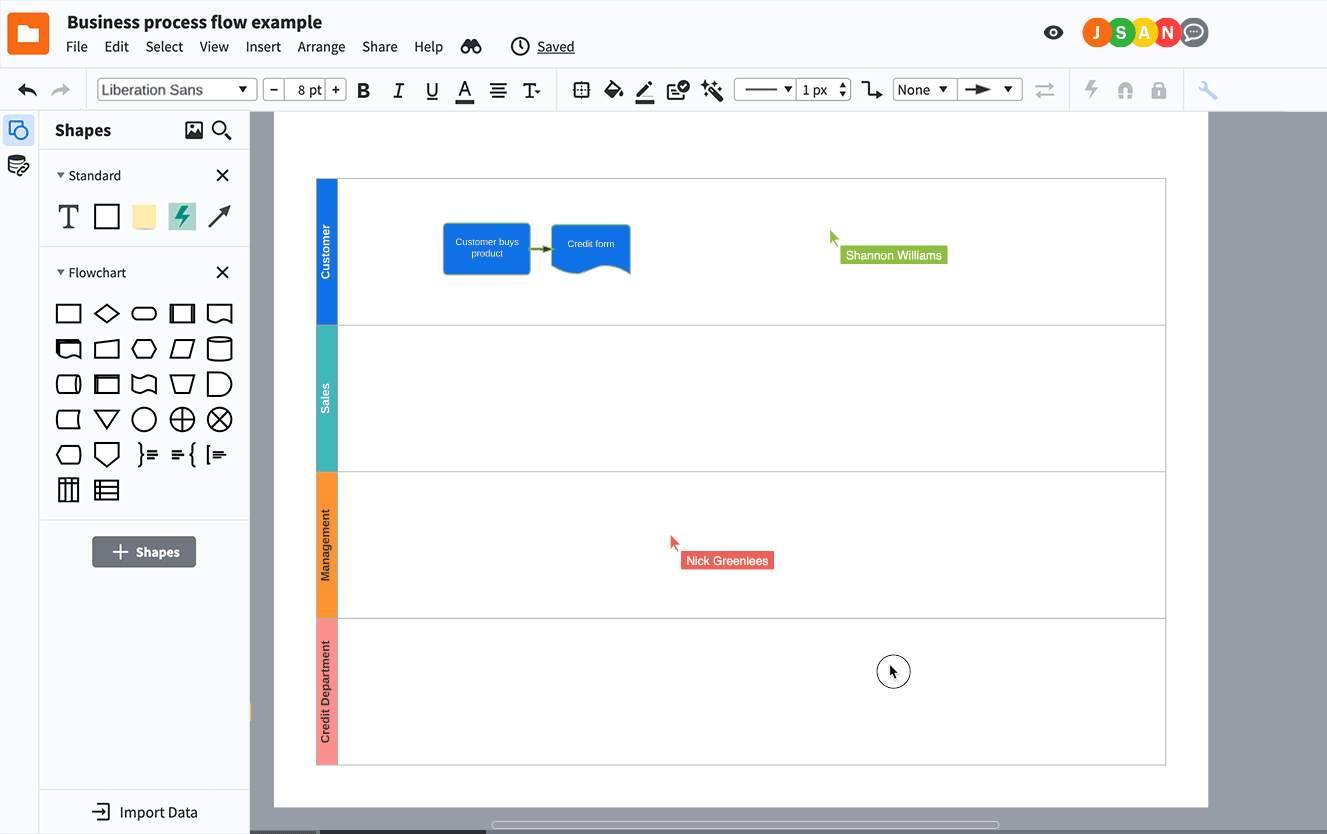
2. 権限を設定して文書を保護し、ユーザーに適切なアクセス権を付与
同僚に情報を確実に共有したいけれども、勝手に編集されるのは避けたいという場合もあるでしょう。
コラボレーションツールLucidchart なら、編集権限やアクセス権限の適切な割り当ても簡単です。文書の作成後、「編集と共有が可能」、「編集が可能」、「コメントが可能」、「閲覧が可能」の4つの権限から選択して他のユーザーと共有でき、ユーザーやユーザーグループごとに異なる権限レベルを設定できます。

さらに、文書の権限はいつでも変更が可能。プロジェクトのステージに応じて文書に共同編集者を追加・削除したり、共同編集者の権限レベルを変更して文書の機能を調整したりすることができます。この機能は、ステージごとに異なる共同編集者が必要となる段階的なプロジェクトに特に便利で、「船頭多くして船山に上る」事態を防ぐことができます。
3. メンバーにそれぞれ色を割り当てて入力内容を見分け、作業を整理
複数の共同編集者が同じ文書を同時編集する場合、誰がどんな変更を行ったかを把握しにくくなりがちです。共有の文書を整理した状態に保つには、各自に特定の色を割り当てましょう。文書の共同編集者全員に色を決めてもらい (John は緑、Sally は赤、Jamie は紫など)、文書に図形を追加する場合には必ずその色を使ってもらいます。
さらに分かりやすく管理するには、Lucidchart でシンプルな凡例を作成するのも便利です。

4. 図形に限定したコメントを残し、会話に集中させる
図の内容に影響を及ぼさずに、図形の特定の構成要素についてコミュニケーションをとるには、コメントが便利です。例えば、特定の図形のスタイルの変更を勧めたい場合、コメントで提案し、文書のデザイナーに@mentionします。そうすることで相手は通知を受信し、フラグが立てられた図の特定のコンポーネントに移動してコメントに返信することができます。
対応済みのコメントには「解決済み」とマークするのがおすすめです。解決済みのコメントはいつでも表示でき、必要に応じて再開する�こともできます。また、図内の会話や決定内容にはいつでもアクセスすることができます。
5. 文書のステータスを割り当てて全員の足並みを揃える
文書のステータスは、とりわけ複数の人が別々に作業している際に文書の進捗状況を把握するのに便利です。Lucidchart の文書ステータス機能を使えば、「下書き」、「レビュー保留中」や「承認済み」など、文書ページから直接文書にステータスを割り当てられます。
顧客や役員と文書を共有する場合にも、この機能があれば未完成のバージョンを誤って見せてしまうようなことがなくなります。

6. 共有フォルダーやチームフォルダーを使用して、チームが文書にすばやく手軽にアクセスできるように支援
文書を共有フォルダーやチームフォルダーに保存すれば、共同編集者が文書を見つけてアクセスするのも非常に簡単になります。
共有フォルダーは小グループでの共同作業に、チームフォルダーはエンタープライズアカウントを使用する企業に最適です。どちらの種類のフォルダーも、文書を追加するとフォルダーの共有権限が継承され、��整理の手間とコストを削減できます。
7. Lucidchart を使用しないチームメンバーとの共有には公開 URL を共有
Lucidchart アカウントを持っていない人と文書を共有する必要がありますか?問題ありません!コラボレーションや共有のための機能に加え、Lucidchart では文書を固有の URL で公開 することができ、文書が更新をされるたびに URL は随時更新されます。また、図の一部だけを見てもらいたい場合は、その部分だけを公開することもできます。
ではさっそくこれらの7つのコラボレーションのヒントを実践してコラボレーションプラットフォーム Lucidchart でのコラボレーションを改善しましょう。
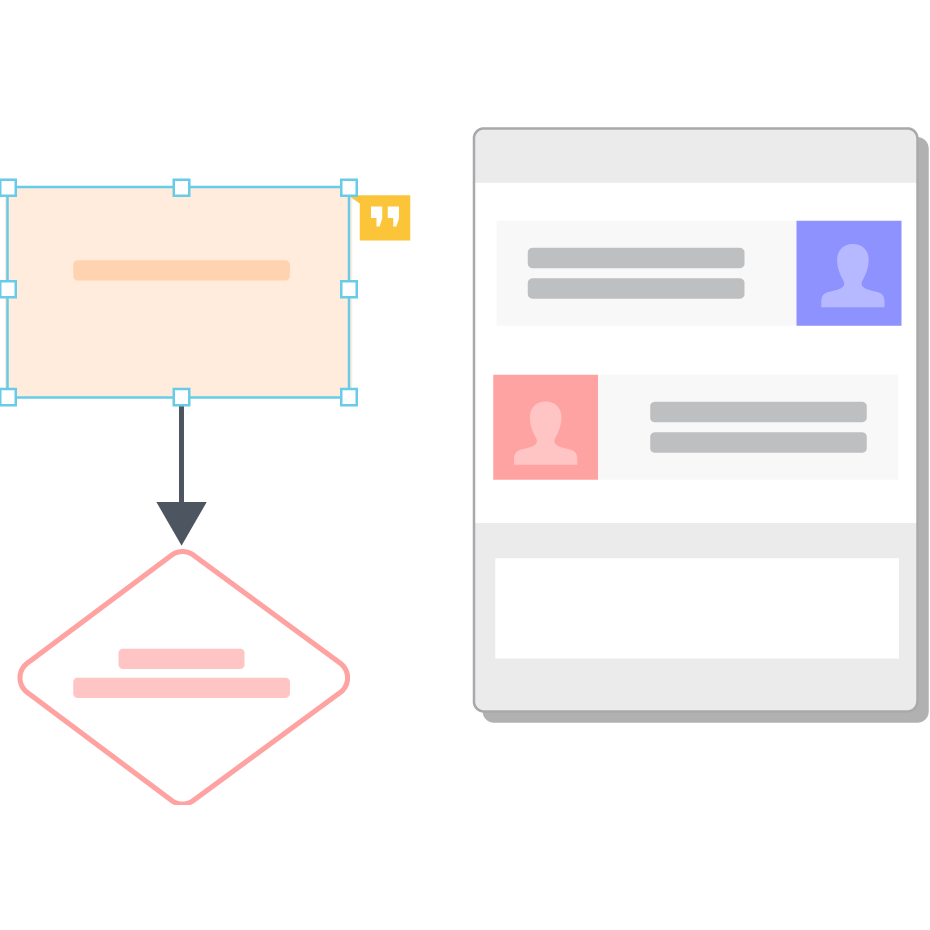
今すぐ Lucidchart に戻って、より効果的なチームメンバーに変身しましょう!
ログインLucidchart について
クラウドベースのインテリジェントな図作成アプリケーション、Lucidchart は、Lucid Software のビジュアルコラボレーションスイートのコアコンポーネントで、チームがリアルタイムで共同作業し、フローチャート、モックアップ、UML 図、カスタマージャーニーマップなどを作成できる直感的なクラウドベースのソリューションです。Lucidchart はチームが前進し、より迅速に将来を見据えて構築するための最高のツールとなります。Lucid は、Google、GE、NBC Universal などの顧客や、Fortune 500 企業の 99% を始めとする世界中の主要企業にサービスを提供しています。Lucid は、Google、Atlassian、Microsoft などの業界の主要企業と提携しており、創業以来、製品、事業内容と企業文化を称える各種の賞を多数受賞しています。詳細は lucidchart.com/ja を参照してください。