
Customizing your Lucidchart diagrams (+ free course!)
Reading time: about 2 min
Topics:
Want to achieve better alignment and efficiency with your Lucidchart diagrams? Look no further! Customizing your diagrams will help you and your team be more aligned and visualize your processes, systems, and people the way you need to.
In this article, we’ll explore key topics from the Lucidchart course, “Customizing Your Diagrams” so you can increase synergy on your team and make the most of your documentation.
Custom shape libraries
Custom shape libraries can help you make your documents more consistent. They’re easy to create and can help you:
-
Add legends and collections to quickly create diagrams
-
Import images or logos for consistent branding
-
Simplify diagram creation for your team
Custom templates
Using custom Lucidchart templates allows you to set up your document with specific shapes, layouts, and document settings so you can easily create the diagrams you use most. Custom templates help to build standardization so you don’t have to start at square one every time you want to create a document.
Here are a few tips to set up your document for success.
-
Setup: Create a new document where you can add your most-used shapes. Then, name the document something that explains what the template will be used for. Check your page settings to adjust the details like color and size.
-
Lock your shapes: Lock items in your document so that anyone who uses the template will have consistency. Locked items will not be able to be changed by others.
-
Convert: Now it’s time to convert your document to a template. First, you’ll need to select a category for your template, add a description, and check over locked items.
Creating cohesion
Once you have created your template, you may want to make changes from time to time. Let’s take a look at how to create cohesion and organization with your custom templates.
After a template is made, you will use it to create new documents. It is important to note that any changes made will not change documents retroactively.
Once you’ve created a template, we recommend you share your document with other collaborators via a secure link or email. You can also move the template from your “My Documents” section to “Team Folders,” allowing everyone on your team to have easy access to your template.
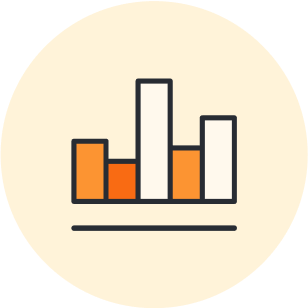
Sign up for our free course to access the rest of the material and practice customizing your Lucidchart diagrams.
Sign up nowAbout Lucidchart
Lucidchart, a cloud-based intelligent diagramming application, is a core component of Lucid Software's Visual Collaboration Suite. This intuitive, cloud-based solution empowers teams to collaborate in real-time to build flowcharts, mockups, UML diagrams, customer journey maps, and more. Lucidchart propels teams forward to build the future faster. Lucid is proud to serve top businesses around the world, including customers such as Google, GE, and NBC Universal, and 99% of the Fortune 500. Lucid partners with industry leaders, including Google, Atlassian, and Microsoft. Since its founding, Lucid has received numerous awards for its products, business, and workplace culture. For more information, visit lucidchart.com.
Related articles
 Create diagrams faster using automation features in Lucidchart
Create diagrams faster using automation features in LucidchartWorking visually shouldn’t mean more work for you. Find out how to automate your diagramming with Lucidchart to help your teams do more faster.
 6 tips for faster diagramming in Lucidchart
6 tips for faster diagramming in LucidchartWhether you are a new diagrammer, a power user, or someone who is eager to learn about Lucidchart, check out these six tips from Lucidchart product experts to learn how to diagram more efficiently.
 Make your diagrams dynamic with Lucidchart data linking [+course]
Make your diagrams dynamic with Lucidchart data linking [+course]Keep your Lucidchart documents up to date and see data in context with data linking! You connect shapes and diagrams to live data stored in spreadsheets. Learn more!