System landscape
This system landscape diagram can help you:
- Show a wider view of a system landscape or solution.
- Clearly convey the 'big picture' of a technical solution.
- Show the products or technologies involved in a specific solution or implementation.
Open this template and add content to customize this System landscape to your use case.
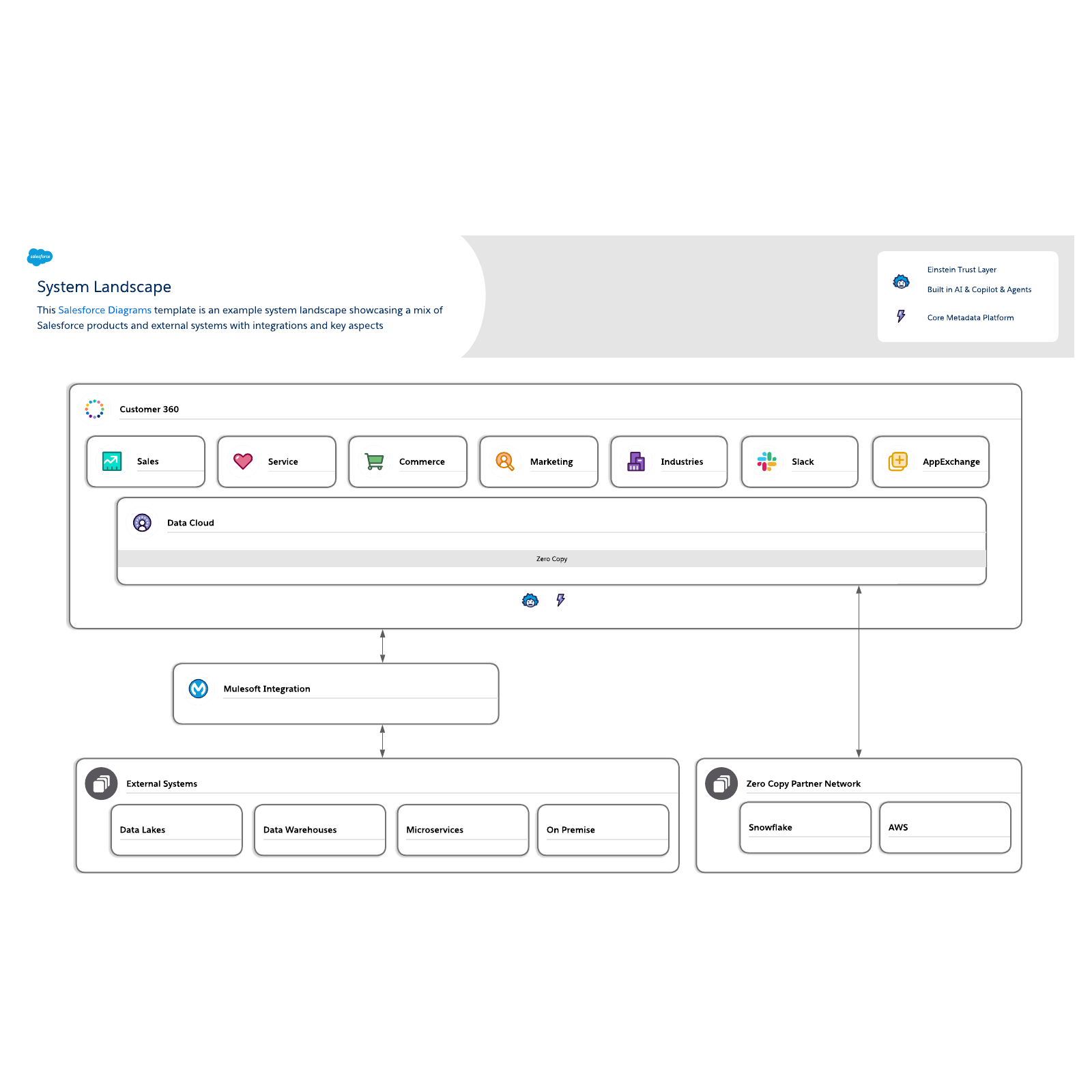
System architecture diagrams
If you’re developing software, deploying it in large-scale environments is risky. Managing data, visualizing complex business practices, and maintaining and upgrading systems is also difficult. But all of this can be handled with a system landscape. This visualization of various interconnected systems and environments can be used to develop, test, and deploy software or manage business processes. It can even be used for disaster recovery and backup solutions. By visualizing something as complex as a large system, you can make something challenging easy to understand and manage, and identify risks and opportunities for improvement.What is the system landscape template?
This diagram shows what systems will support the capabilities in the capability map and describes how systems will be integrated. In essence, this template serves as a structured approach for managing the complexities of software development, data management, and business processes within an organization.Benefits of using the system landscape template
There are many reasons to try out this template.- Show a wider view of a system architecture or solution at a glance.
- Clearly convey the big picture of a technical solution and how it would impact the entire landscape.
- Determine the new solution/implementation's impact before actual implementation to minimize incompatibilities.
- Customize and share as the template updates in real time so you always have a reliable source of truth.
How to use the system landscape template in Lucidchart
Follow these steps to maximize the system architecture diagram.- Add and remove shapes on the canvas as needed.
- Add text to a shape by selecting it and typing.
- Hover over a shape and click on any red circle to add a line.
- To create a text pill on a connector, double click the line and select Text Pill under "Line Style" and add your content.
- To import existing data, click on Import Data on the bottom left of the document.
- To learn more about Lucidchart, select the tutorial button to the right of the document.



