Roles/responsibilities framework example
This roles/responsibilities framework template can help you:
- Understand specific roles and responsibilities in your organization/department.
- Visualize employees and who they report to.
- Save time when training new or current employees.
Open this template to view a detailed example of a roles/responsibilities framework that you can customize to your use case.
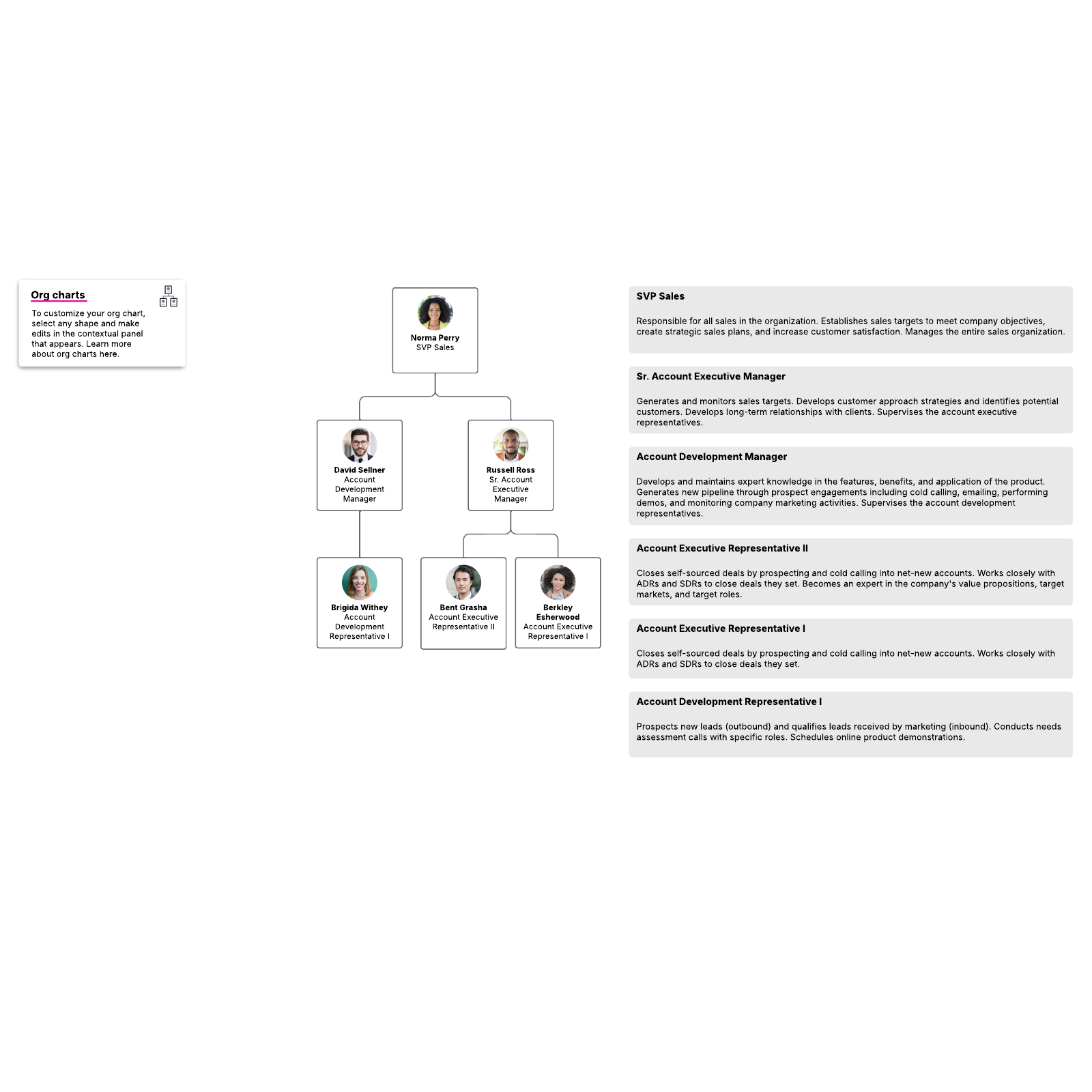
What is the roles/responsibilities framework example template?
A roles/responsibilities framework helps you map out what each person on your team currently does and who they report to. It helps everyone stay aligned on who covers each task, eliminating confusion and redundancies.
If you’re ready to make a roles/responsibilities framework for your team or organization, check out this template as an example. Take a look to get ideas for what to include in your framework, or customize the template to your use case.
Benefits of using the roles/responsibilities framework example template
When you use a roles/responsibilities framework, you’re able to:
- Understand specific roles and responsibilities in your organization
- Visualize employees and who they report to
- Save time when training new or current employees
This template gives you a head start by showing you a detailed example of what a roles/responsibilities framework should look like. From there, you can customize the template directly or create your own. The template also includes access to tutorials to learn more, and you can link it to existing data so the document automatically updates in real time.
How to use the roles/responsibilities framework example template in Lucidchart
After you’ve reviewed the template, you can customize it. Double-click any shape, then click on the red plus button to add a new org chart shape. To add text to a shape, just select it and start typing. If you need to add or delete employee fields, navigate to the content panel for org charts on the right side. Under the "Layout" tab, select which employee fields you want to be included on each shape.
To move shapes around, select them and drag them to where you need them to be. If you want to change a shape’s color, click "Conditional Formatting."
You can view employees that share specific information by using Group View. Double-click the org chart, then click "Create Group View" on the Layout tab in the org chart context panel.
Instead of customizing this example template, you can create your roles/responsibilities framework. Automatically generate your chart by importing your data. Click the "Import Data" button in the shape library and follow the instructions.
To learn more about formatting and editing org charts, click the tutorials on the right side of the document.




