Career growth plan
This career growth plan template can help you:
- Discuss what makes your employee who they are.
- Learn your employee's values, preferences, competencies, and limitations.
- Determine goals and action plans to help employees grow and achieve their ideal career.
Open this template and add content to customize this career growth plan template diagram to your use case.
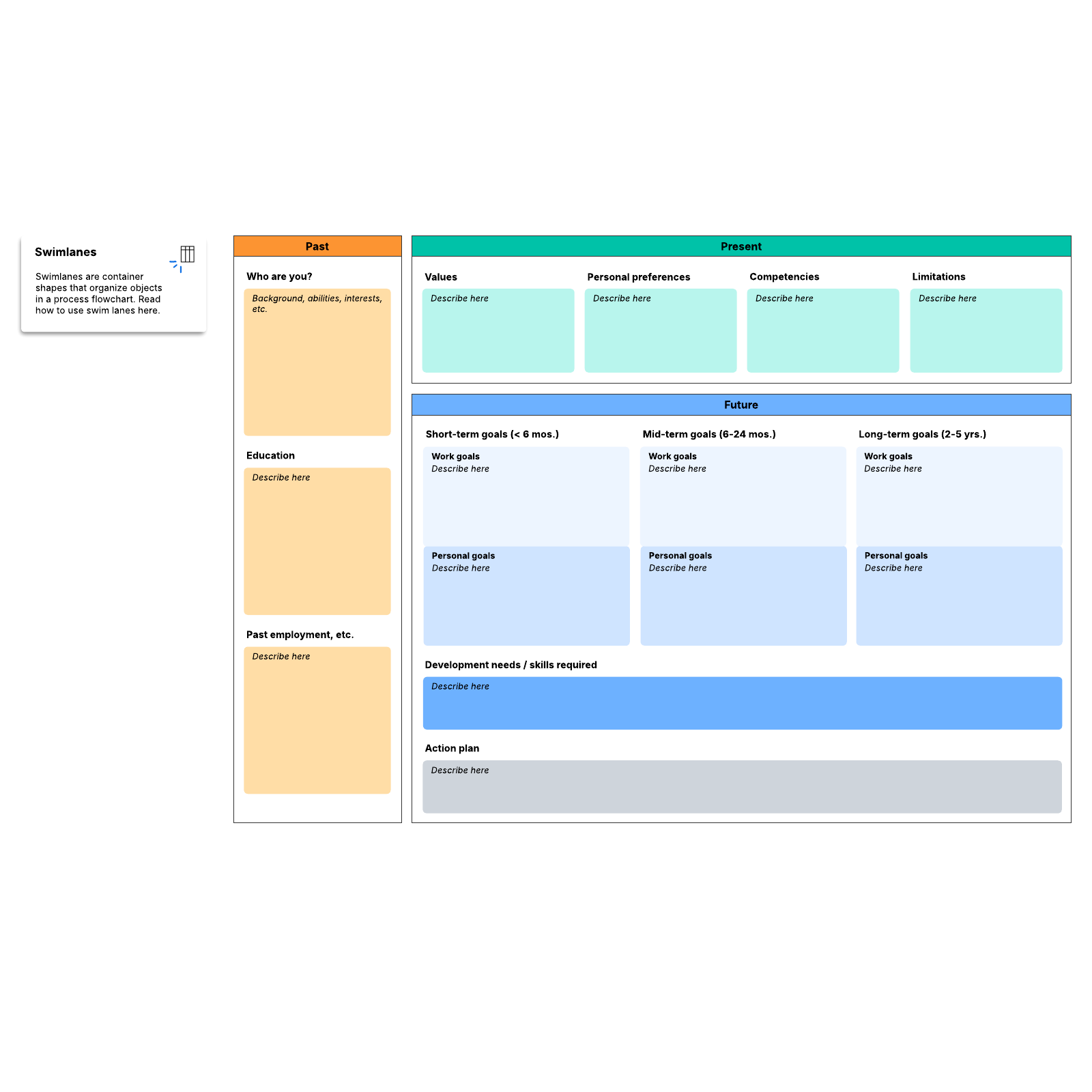
What is the career growth plan template?
As a manager, it’s your responsibility to guide your team through their daily tasks and help guide your team’s individual career goals. That can be more difficult than it sounds because what you might assume an employee wants from their career may differ from what they want. That’s why we developed this career plan template. The template can guide a 1:1 or be filled out individually by a manager to help track an employee’s goals, values, and more. It can serve as a living document that guides the employee throughout their career.
Benefits of using the career growth plan template
There are many benefits to using this career plan template.
- Discuss what makes your employee who they are. Determine their interests and passions to figure out a long-term career fit.
- Learn your employee’s values, preferences, competencies, and limitations. This can guide growth areas while capitalizing on natural strengths and setting hard limits on career paths that may conflict with their values.
- Determine goals and action plans to help employees grow and achieve their ideal careers.
- Share it with your employee in a single click to become a collaborative document that is easy to refer to.
- Use it for any employee and any career path.
How to use the career growth plan template in Lucidchart
Using this career plan template in Lucidchart is simple.
- Fill out each section, personalizing as needed.
- Add text to a shape by selecting it and typing.
- Format shapes and lines using the properties bar at the top of the canvas.
- Hover over a shape and click on any red circle to add lines.
- Add text to a line by double-clicking the text or anywhere on the line and typing.
- To learn about swimlanes or Lucidchart in general, click the tutorial buttons to the right of the document.




