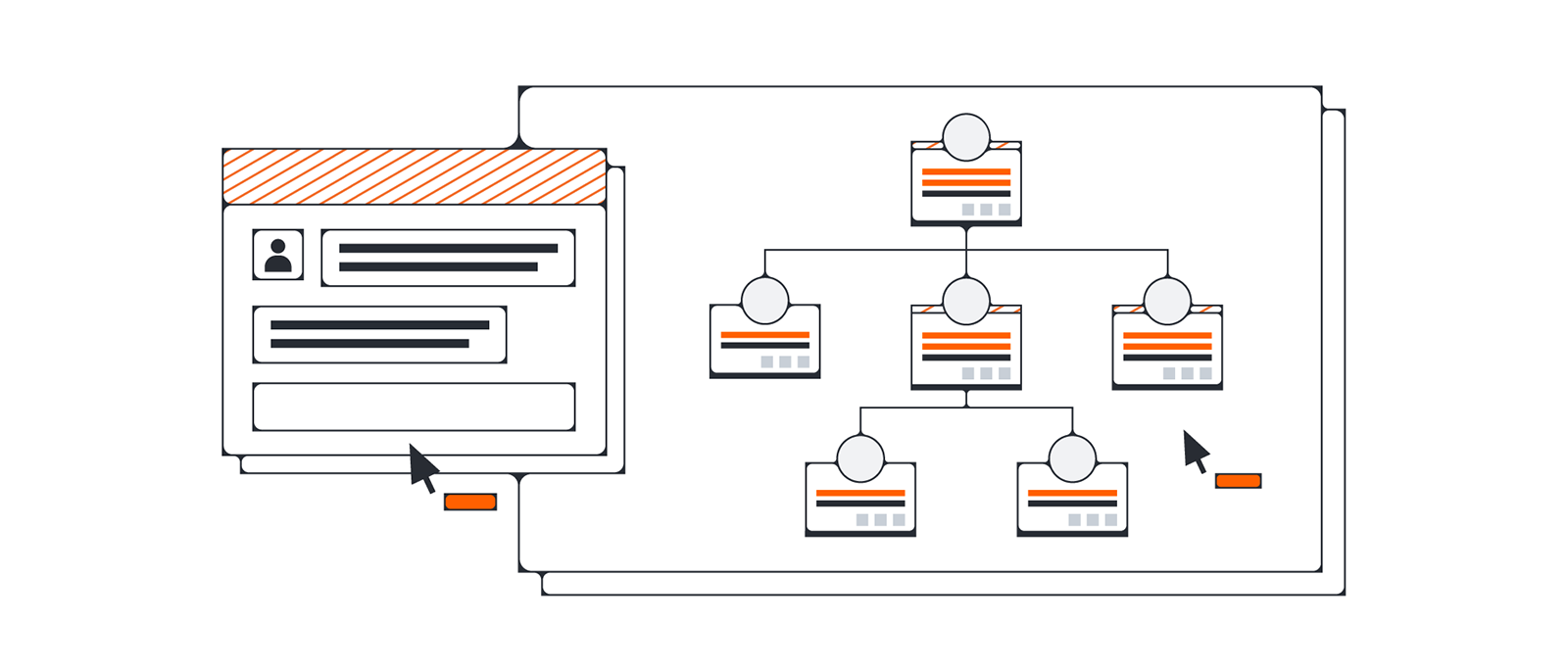
How to use LinkedIn Sales Navigator for account-based selling in 2020
Gabe Villamizar
Reading time: about 7 min
Topics:
Whether you’re new to B2B sales or a seasoned professional, you know that data has become the key differentiator between top sales teams and the rest. If you’re looking for the relevant contact insights to build deep customer relationships, you need LinkedIn Sales Navigator. Why?
- It gives you more contact data than the limited access you’d otherwise receive with the free version of LinkedIn, letting you unlock more people in your search results.
- It allows you to filter for (and find) contacts and leads based on their engagement, behaviors, and interactions, including when they post, change jobs, or get mentioned in the news.
- LinkedIn revealed that, through its 630 million+ member network, sales leaders see 80% more productivity, 45% more opportunities, and 51% more quota achievement.
Based on those reasons alone, it’s obvious why sales professionals continue to rely on LinkedIn Sales Navigator to maximize their effectiveness in account-based sales environments. Although the Professional tier of LinkedIn Sales Navigator offers individuals a great way to increase their sales pipeline and close more deals, most sales organizations opt for the Team or Enterprise tiers to quickly expand their network and build client relationships.
If you’re not yet familiar with the knowledge required to use this sales tool to its full potential, it’s not too late. And I can show you exactly where it should all begin.
1. Start by identifying your top 10 accounts (broken down by companies)
Account-based selling is essentially a multi-touch strategy, one coordinated across the entirety of a company, all in the pursuit of a particular number of high-value accounts. An effort like that takes time and patience, especially since every sales rep values some customers over others.
This is where LinkedIn Sales Navigator’s custom-list feature comes in handy:
- On the homepage, click Lists, and select "Lead Lists" or "Account Lists" in the dropdown.
- From either the Lead Lists or Account Lists page, click "+ Create lead/account list."
- Enter your new list name and click "+ Create lead/account list" inside the box.

Custom lists can also be created directly inside your search results by clicking "Save" followed by the "+ Create lead/account list." prompt. Each custom account list should contain between 5 and 10 leads or individuals you’ve identified for each of your 10 most important accounts. As the names change at those companies, click the "… More" icon and click "Edit" within the drop-down.

2. Add collaborators to your lists (anyone else helping you work the deal)
Throughout the average sales cycle, account people come and go. Roles evolve. Assignments are given to different employees. But a well-maintained account list can help you deal with all of that change and upheaval.
Within each of their contact lists, every sales representative can think of people within the same company or professional networks who are connected to those leads that interest them most. These are the collaborators who can help you close the big deal. Usually, they’re not even the actual decision-makers when it comes to the sale. But they wield influence over those who do.
With LinkedIn Sales Navigator, you can easily see and track what your collaborators are doing, what changes are happening at their business, and when might be the best time to reach out.
By carefully observing their posts, comments, and content, you will succeed in developing better relationships with your prospects and determine who needs to be contacted next. Although this account-based selling technique can be effective and profitable, be prepared for the long play.

3. Send connection requests and make strategic use of InMail
According to statistics compiled by TechJury, LinkedIn gains a new member every two seconds, with the average number of connections per account hovering around 930. That being said, the size of your network isn’t quite as critical as how you decide to grow your network (or what you choose to do with it).
Think about it. We’ve all received the seemingly random LinkedIn connection request. The one incorporating the default message: “I’d like to add you to my professional network on LinkedIn.”
Remember, you should always limit your connection requests to the people you know or interact with. To expedite matters, navigate to the "Add Connections" page and import your contact list. Once you’ve gone through this process, you will start to receive dozens (if not hundreds) of suggestions for possible LinkedIn connections. Even then, you should follow this basic protocol:
- Don’t use the default invite. Customize your own. Be sure to make it brief and mobile-friendly. You want to remove any barriers for the person to accept.
- For the select few who don’t accept your invitation, harness the power of the LinkedIn InMail. This message should also be personalized to your audience, succinct, and relevant.
- Applying filters (e.g., people who have changed jobs) or the two-by-two social method (mention one thing personal, one professional) regarding your buyer personalizes an InMail further.
When it comes to increasing the likelihood of sales with your growing LinkedIn network, keep Josh Braun’s philosophy of “making deposits” in mind. In other words, make far fewer withdrawals (as in, your sales pitch) and make more attempts to provide buyers with something of value.
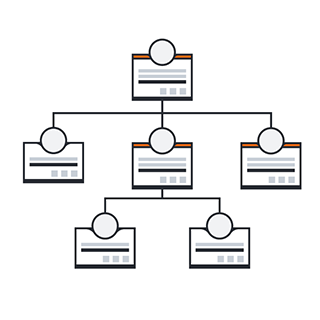
Not sure which decision-makers can help you ultimately close the deal? See how account maps can help.
Learn more4. Actively engage with the people who accept your requests
Some sales professionals look at LinkedIn connections as merely a numbers game. But seriously, what good is your ever-expanding network if you’re not developing meaningful professional relationships? After all, getting your request to connect approved isn’t a license to make your business pitch.
Instead of reducing InMail to the equivalent of a random cold-calling exercise with unsolicited, overly wordy, and self-promotional messaging, focus on adding value to would-be customers.
It’s as natural as liking one of your target prospect’s recent posts or commenting publicly on an article they happened to like. You can even share a case study with fresh insights on how to streamline their work, overcome a recent business challenge, or other topics that hold particular relevance.
Before engaging with your latest LinkedIn connections, allow for enough time to familiarize yourself with their online activity. If the only thing you can offer a prospect is the opportunity to schedule a sales call, you haven’t done enough. It’s only when you add value to every interaction that you finally build trust.
This is the balance every salesperson should strive to achieve. Done correctly, you’ve now laid the groundwork for the last step.
5. Make a withdrawal (a.k.a. time to ask for a meeting or take the conversation offline)
By this stage, you’ve made two or three deposits with your prospect. It can be anything from sharing a case study or providing an in-depth market analysis that speaks directly to your customer. This is where LinkedIn Sales Navigator—and its ability to help you find the best points-of-entry to a business, identify its key decision-makers, and understand their unique pain points—will always come in handy.
With each deposit, not only do you establish credibility and rapport with customers, but you finally gain access to the one resource considered to be their most revered commodity: their time.
When the ratio of deposits to withdrawals is in your favor, your prospects will actually look forward to your sales pitch. And why wouldn’t they if you’ve been giving them added value at every touchpoint, inspiring them to become ever more curious about your business opportunity.
Nothing quite closes the sale like a face-to-face conversation. Whether it takes a few days or several weeks, understanding LinkedIn Sales Navigator helped make this moment possible.
Account-based selling favors the value of relationships over the sheer volume of prospects. With LinkedIn Sales Navigator, those relationships can be carefully cultivated long before making a formal introduction. But resist the urge to use InMail to blatantly self-promote and make your pitch prematurely.
With everything going on as of late, I for one look forward to more offline conversations and social interactions in the not-so-distant future.
About the author

Gabe Villamizar is the Global Evangelist at Lucidchart. He is recognized as a leading social selling and social media practitioner by LinkedIn, Forbes, Forrester, and Salesforce. Gabe's social selling online courses were recently published on Lynda.com and LinkedIn Learning and have been viewed by 70,000+ sales and marketing professionals worldwide. Whenever Gabe isn't tweeting (@gabevillamizar), he's most likely grilling some bomb carne asada tacos in his Traeger Grill. Follow Gabe on Twitter, Instagram, and LinkedIn.
About Lucidchart
Lucidchart, a cloud-based intelligent diagramming application, is a core component of Lucid Software's Visual Collaboration Suite. This intuitive, cloud-based solution empowers teams to collaborate in real-time to build flowcharts, mockups, UML diagrams, customer journey maps, and more. Lucidchart propels teams forward to build the future faster. Lucid is proud to serve top businesses around the world, including customers such as Google, GE, and NBC Universal, and 99% of the Fortune 500. Lucid partners with industry leaders, including Google, Atlassian, and Microsoft. Since its founding, Lucid has received numerous awards for its products, business, and workplace culture. For more information, visit lucidchart.com.
