
How to use LinkedIn Sales Navigator: Tips for better sales prospecting
Lucid Content
Reading time: about 6 min
Topics:
LinkedIn has long been a favorite tool for marketers and sales organizations. And it’s no surprise why. According to data from HubSpot, LinkedIn is 277% more effective for lead generation than Facebook or Twitter.
Today, LinkedIn Sales Navigator helps sales reps go even further to build high-quality pipelines with quicker paths to sales.
But how do you maximize Sales Navigator?
Use the following tips to learn how to use LinkedIn Sales Navigator effectively.
LinkedIn Sales Navigator best practices
LinkedIn Sales Navigator gives sales reps a leg up on the competition by helping them leverage their network more effectively, target relevant leads with greater accuracy, and discover actionable insights to better understand and serve their prospects.
Here’s how to use LinkedIn Sales Navigator.
Save and monitor key prospects and accounts
The power of LinkedIn Sales Navigator really shines in its lead building tools. Every sales rep knows that their success depends on the quality of their pipeline—and you can use Sales Navigator’s LeadBuilder search to develop a highly targeted and relevant pipeline.
To get started, click on the “LeadBuilder” button next to the search bar. This will direct you to an advanced search page where you can choose from over 20 filters to target the types of leads you’re looking for. For instance, you can filter for company, job title, industry, company size, and geography.
Once you have your key criteria selected, save all relevant prospects in the search results to build your list. (You can further narrow your initial results using the filters on the left-hand side of the page.) Sales Navigator will then populate those leads in your newsfeed so you can monitor any updates or changes at a glance.
One great aspect of Sales Navigator is that you don’t have to be connected to a prospect to get updates on them. Those insights make it easier to find common ground and make meaningful connections when you are ready to reach out through InMail.
Pro tip: You can also save your searches to get notifications when new prospects matching those criteria show up in the system so you don’t have to repeat searches over and over again. That way you never miss an opportunity.
Document your findings in an account map
In Lucidchart, sales reps can create account maps, visualizing their pipelines so they can discover insights, make connections, and ultimately identify the quickest path to sale. Add the contact information you discover in LinkedIn Sales Navigator to these account maps to see your findings within the context of the entire buying team.

Use TeamLink to identify connections
The TeamLink Connections filter lets sales reps see which prospects share a first- or second-degree connection with you. This is a great way to identify warm leads and get an introduction—shortening your path to sale.
If you don’t have any current connections, save your TeamLink search. You will then be notified if and when a co-worker (or other acquaintance) connects with one of your leads. This saves you time so you don’t have to repeat searches to discover updates in your network.
Note: TeamLink also appears on accounts pages to help you see which employees you may be connected to. As you research leads, check out the TeamLink section of the account to see if there are any mutual connections who can introduce you.
Organize prospects with tags and notes
Today, B2B sales are longer and more complex, with as many as six people involved in purchase decisions. For sales reps, that makes it difficult to identify who all the decision-makers and influencers are and the best way to customize their sales approach.
LinkedIn Sales Navigator helps reps keep tabs on their prospects and better understand their leads with tags and notes.
As you discover new insights and make connections, you can tag your leads to identify their role and leave notes on the account to keep track of important details. This functionality helps you avoid confusion and keep track of all the important players in an account.
Extend your reach by identifying similar prospects
Sales Navigator helps reps discover new opportunities by suggesting similar prospects. As you use the Sales Navigator search functions to identify leads, click the drop-down button on a lead you’re interested in and select “View similar.” You will then see a list of leads with similar job titles or roles from other companies.
This is a great way to extend your reach beyond the initial search criteria you input and discover untapped connections.
Take advantage of enhanced search features
LinkedIn Sales Navigator has a number of in-depth search features to help sales reps find new leads and make better connections.
For example, you can use advanced search features to:
- Display leads that follow your company.
- See who has posted on LinkedIn in the past 30 days.
- Discover who has been mentioned in the news.
- Learn who has changed jobs recently.
- Identify people with shared connections.
These filters make it easier to find previously untapped connections and discover insights that can help reps shorten the sales cycle.
Discover shared experiences
There are many helpful filters on the Sales Navigator search. One of the most useful is the “Share experiences with you” filter. This criterion shows you which leads have something in common with you.
Narrowing your results to those who share experiences with you gives you a list of people you can more easily build rapport with. These commonalities make it easier to break the ice and begin the work of relationship building—which is key to nailing the sale.
Optimize your profile
Sales Navigator makes your profile stand out from other users on the platform (with a larger profile picture and background photo, plus higher rankings in search results). And when 82% of buyers look up providers on LinkedIn before replying it’s important to make the right first impression.
Be sure to optimize your profile with:
- A high-quality professional headshot
- A clear job title
- A concise headline with a value proposition
- Easy-to-find contact information
- A keyword-rich summary
- Detailed experience
A clear, updated profile helps you make a positive first impression on prospects and can build their confidence in you and your company.
Prospecting isn’t easy, especially in today’s sales environment. But using social selling tools like LinkedIn Sales Navigator can increase win rates and deal size by 5% and 35%, respectively. Use these tips to make the most of Sales Navigator and build more effective pipelines.
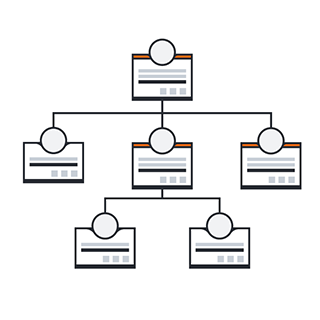
Want some extra tips? See how to use LinkedIn Sales Navigator for account-based selling.
Step up your gameAbout Lucidchart
Lucidchart, a cloud-based intelligent diagramming application, is a core component of Lucid Software's Visual Collaboration Suite. This intuitive, cloud-based solution empowers teams to collaborate in real-time to build flowcharts, mockups, UML diagrams, customer journey maps, and more. Lucidchart propels teams forward to build the future faster. Lucid is proud to serve top businesses around the world, including customers such as Google, GE, and NBC Universal, and 99% of the Fortune 500. Lucid partners with industry leaders, including Google, Atlassian, and Microsoft. Since its founding, Lucid has received numerous awards for its products, business, and workplace culture. For more information, visit lucidchart.com.
