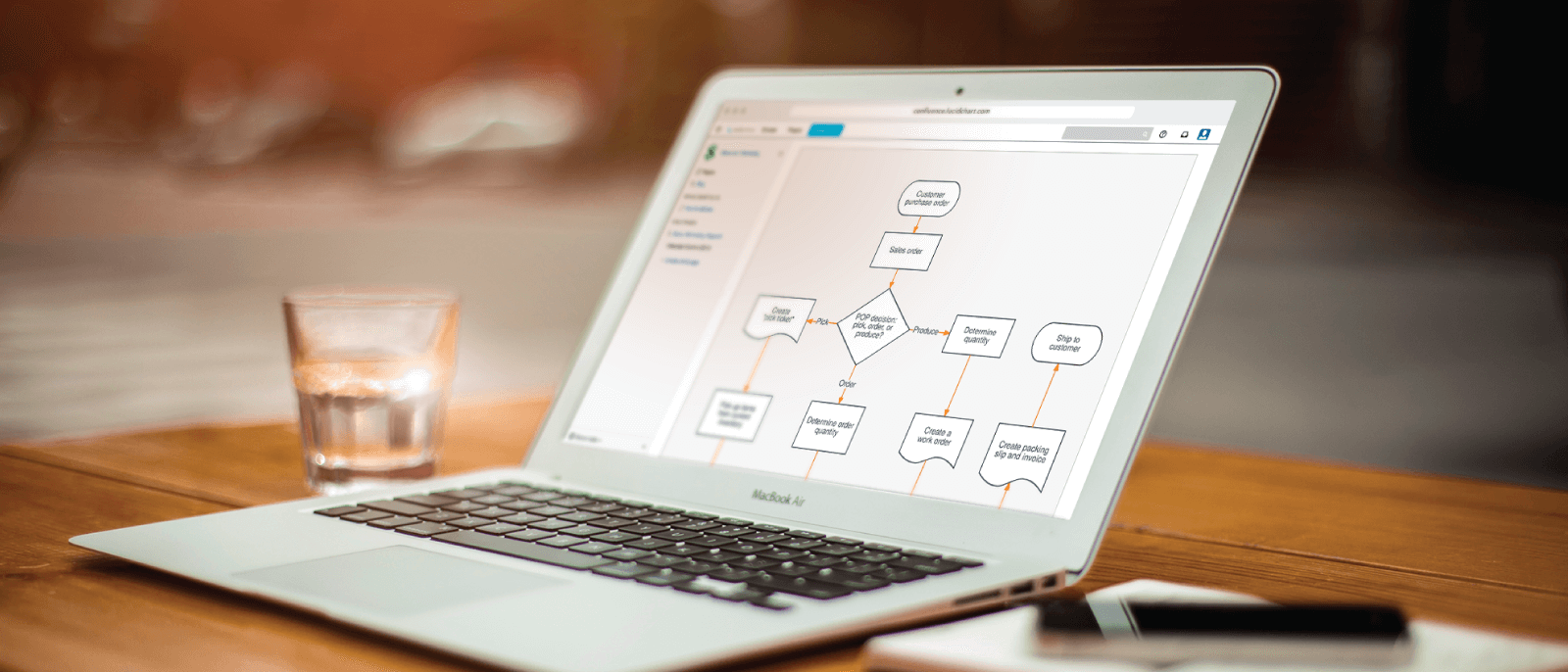
How to take advantage of Lucidchart’s Atlassian integrations
Lucid Content
Reading time: about 6 min
When you want to push innovation forward at your company, do you collaborate in Confluence? Or jump to Jira?
Regardless of the tool you prefer, our Atlassian integrations act as a natural extension for Confluence and Jira so you can visualize every aspect of your work in the platform you feel most comfortable in.
In this article, we’ll walk through how each of our Atlassian integrations works to help you collaborate successfully with your team and get your project off the ground.
Note: Our Atlassian integrations are only available for Team and Enterprise accounts.
Lucidchart for Confluence
Share your diagrams on an existing Confluence page to clarify the ideas already there or start a new page for your diagram and add necessary context.
With the Lucidchart Confluence integration, you can:
- Create a single source of truth: Establish a centralized location for process flows and other documentation to ensure employees have the right information for streamlined project completion and continuous optimization.
- Collaborate in real time: Get feedback to update your Confluence pages quickly, or relay important information in a few simple clicks. Easily pull team members into the conversation with Lucidchart when you customize access permissions, tag teammates with @mentions, and make changes as a team with collaborative cursors.
- Give access to those who need it with flexible licensing: Keep your entire organization in the know by granting all employees access to view the diagrams, while giving editing capabilities to select users. Only purchase for the users who need to edit diagrams with Lucidchart.
If your Lucidchart admin has already installed the Confluence integration on your instance, you can start using the integration in a few simple steps:
- In Confluence, click the pencil icon in the top-right corner.
- Select “+” and scroll down to “View more.”
- Find and select Lucidchart.
- Start adding diagrams to your Confluence pages.
Best practices for using the Confluence integration
With this integration, you can attach your diagrams directly in your Confluence wiki and update those diagrams in a single click, but you can do so much more with these best practices.
- Leverage document permissions: Lucidchart diagrams inherit the sharing permissions from the Confluence page. Be sure to double-check that each diagram has the correct permissions (for example, switch to “view only” if users only need to view the documentation).
- Capitalize on the simple vs. rich viewer: Depending on the purpose of your page, there are two methods for displaying Lucidchart diagrams in Confluence—simple and rich viewer. The simple viewer shows a simple, static PNG of your diagram that lets you zoom in and out and scroll through multiple diagrams. The rich viewer is fully interactive, allowing you to interact with embedded features in the diagram. Choose the view that makes the most sense for your wiki page—you can always switch it later in the macro settings.
- Enable auto-update: Set your documents to refresh automatically in Confluence to ensure all documents are up-to-date and accurate. Now if edits are made to your diagrams in Lucidchart, those changes are automatically updated on your wiki without having to reupload a single diagram.
- Edit a new or existing Confluence page.
- Select the diagram you wish to auto-update.
- Select the pen icon in the menu.
- Go to Edit > Macro Settings.
- Check the box next to "Automatically update this diagram with changes made in Lucidchart."
Lucidchart for Jira
Similar to our Confluence app, you can use our Jira integration to add user flows, system documentation, and other diagrams to Jira issues.
Now you can plan, track, and report on your projects within Jira by adding Lucidchart diagrams that make it easy to understand what action is needed.
This integration works both for the Jira Server and the Jira Cloud. Use it to:
- Improve document sharing: Attach your diagrams to a Jira issue to eliminate the hassle of emailing documents back and forth trying to keep track of the most updated version. Invite team members to collaborate on the same document to provide feedback with in-editor chat and commenting to resolve issues quickly.
- Increase issue transparency: See the problem clearly with Lucidchart. Preview documents without leaving Jira, so you know you are sharing the right document to the right issue. You don’t have to scroll down or even open an attachment to see the diagram. Even attach slide decks to Jira issues when you use Lucidchart’s Presentation Mode.
- Work where your team works: Diagram with your team in any browser or operating system with Lucidchart to keep your team connected. Even sync Lucidchart with your other favorite applications like G Suite, Microsoft Office, Slack, and more to work faster and more efficiently.
If you’re an admin, follow these instructions to set up the integration for either Jira Cloud or Jira Server. Users can then take advantage of our Jira integration with these simple steps:
- In Jira, click the gear icon in the top-right corner.
- Select Add-ons > Find New Add-ons.
- Search “Lucidchart,” and click “Install.”
- Log in to your Lucidchart account.
- Start adding diagrams to your Confluence pages.
Best practices for using the Jira integration
Using our Jira add-on, it’s easy to attach diagrams to an issue and find a solution quickly, but by following these best practices, you can streamline your entire process.
- Import previous diagrams into Lucidchart: Keep all of your documents in the same format and the same location. For example, if you get a draw.io diagram attached to an issue, you can easily convert it to a Lucidchart diagram while never leaving the Jira interface.
- Automate your work: Cut down the time it takes to resolve Jira issues with Lucidchart’s automation features. Import your AWS infrastructure, visualize your database in an ERD, generate org charts from spreadsheets, and create UML sequence diagrams from text markup to solve problems faster.
- Manage revision history: Track every change made to a diagram that’s a part of a Jira issue. You can even roll back to previous diagram versions to ensure none of your work on the task is lost.
Combine the power of Confluence and Jira with Lucidchart
Pairing Lucidchart and Atlassian can help you and your team develop innovative solutions. Here are a few ways you can start using the combination of Lucidchart and Atlassian within your organization.
- Product: Start brainstorming product design with your team in Lucidchart. Add user flow diagrams and low-fidelity mockups to a Confluence page containing other crucial data that the whole team can reference. Once you start building the product, attach the diagram to the appropriate Jira tasks to communicate work that needs to be done.
- Engineering: If you’re dealing with a project involving previously documented architecture, you can embed your existing UML or network diagram in a Confluence page and edit it to reflect proposed changes. Or attach the diagram to a Jira issue to convey the underlying architecture.
- Marketing: Create a flowchart in Lucidchart to map out the different email campaigns currently running. This flowchart will help you identify areas where you need additional emails or where you need to cut or consolidate emails. Embed the diagram in Confluence so you can easily reference it as you make the proposed changes to your campaign flows. Then add it to Jira to track the emails being adjusted.
Take your project from the whiteboard to a finished product using Lucidchart’s Atlassian integrations. Integrate with Atlassian to start improving your team’s efficiency and communication today.
About Lucidchart
Lucidchart, a cloud-based intelligent diagramming application, is a core component of Lucid Software's Visual Collaboration Suite. This intuitive, cloud-based solution empowers teams to collaborate in real-time to build flowcharts, mockups, UML diagrams, customer journey maps, and more. Lucidchart propels teams forward to build the future faster. Lucid is proud to serve top businesses around the world, including customers such as Google, GE, and NBC Universal, and 99% of the Fortune 500. Lucid partners with industry leaders, including Google, Atlassian, and Microsoft. Since its founding, Lucid has received numerous awards for its products, business, and workplace culture. For more information, visit lucidchart.com.