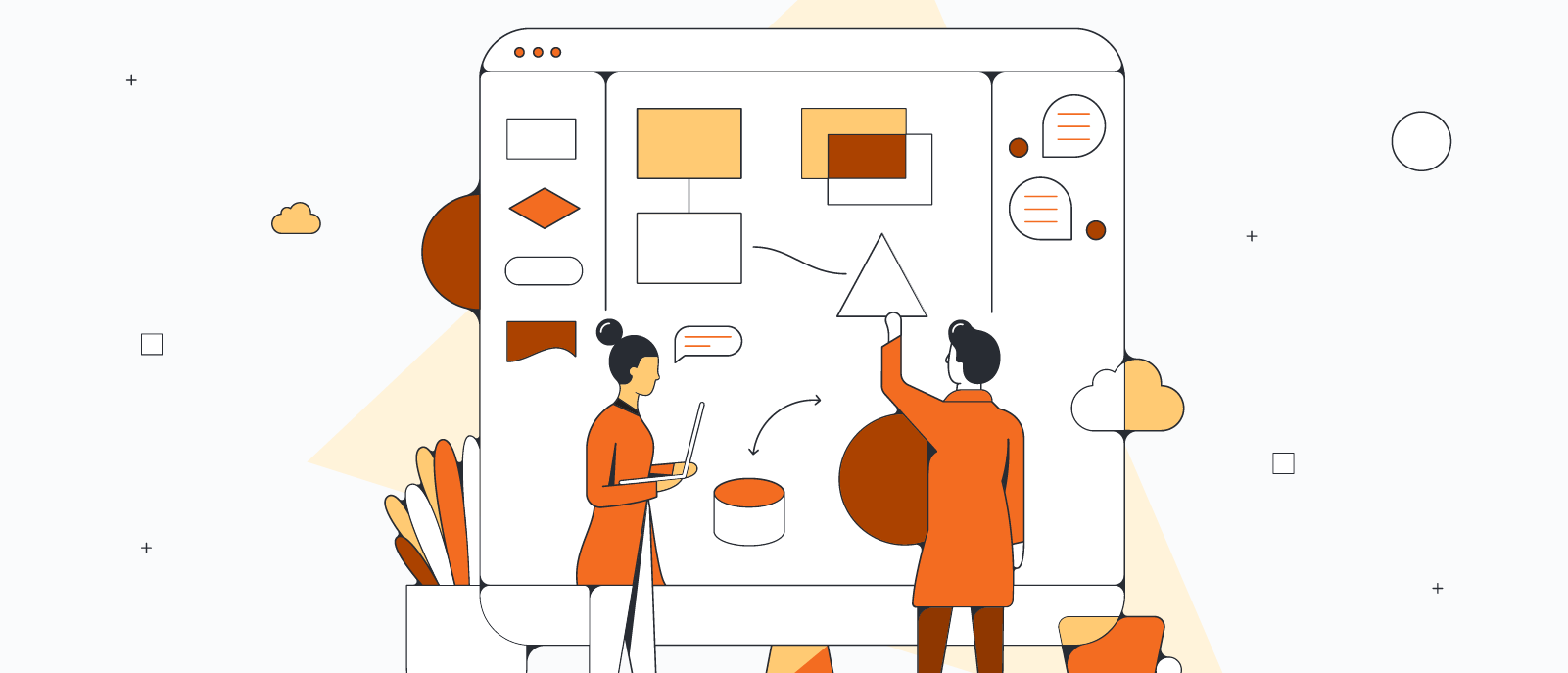Welcome to Lucidchart!
If you have any trepidation about transitioning from another platform, don’t worry—we have a decade of experience successfully migrating customers like you to Lucid.
In this article, we’ll offer our best tips and practices and share some resources to help you transition as seamlessly as possible. These are taken from the “Migrating from Visio to Lucidchart” course in Lucid Training Labs.
Once in the course, you’ll also have access to a support guide and a video made especially for Lucidchart users with Visio experience.
Let’s dive into it!
Migrating from Visio to Lucidchart
Follow these tips to make migration as easy as possible.
Before you start
Before you migrate from Visio to Lucidchart, there are a couple of simple steps you need to complete so you’re set up for success.
- Create and log into your Lucidchart account.
- Export your Visio documents as .vsdx files.
After you complete these steps, you’re ready to get started.
Import files into Lucidchart
After logging into Lucidchart, select + New, and navigate to the import option. From there, select Visio.
You have two options at this point:
- Drag and drop Visio files into the dedicated space.
- Click the Choose files button.
It’s easy to import more than one Visio file. We recommend importing a maximum of 10 files at a time. This ensures that the imported files transfer smoothly and quickly.
Once you’ve selected the files you’d like, select Import, then Done once the option appears.
Converting to Lucidchart shapes
As you import, you can also select the Convert to Lucidchart shapes box, which will convert your files to Lucidchart shapes for added functionality. Note that your shapes may look different than your original document.
Troubleshooting
There are a few common issues that you may encounter when importing Viso files:
- Importing an invalid .vsdx file
- Importing an outdated .vsdx file
- Uploading a file that is larger than 100mb
- Importing a file with no shapes detected
If you get an error message, try to reimport using these steps:
- Open the file in a recent version of Visio.
- Resave it as a .vsdx file.
- Try importing the file into Lucidchart again.
If you’re still struggling after running through these steps or you encounter other issues, check out our help center article.
Sign up for the course
That’s not all—there’s more!
Sign up for the “Migrating from Visio to Lucidchart” course to access the rest of the content and learn what to do after your files have been imported into Lucidchart. Plus, you’ll gain access to additional resources, too, including a video about getting started in Lucidchart.
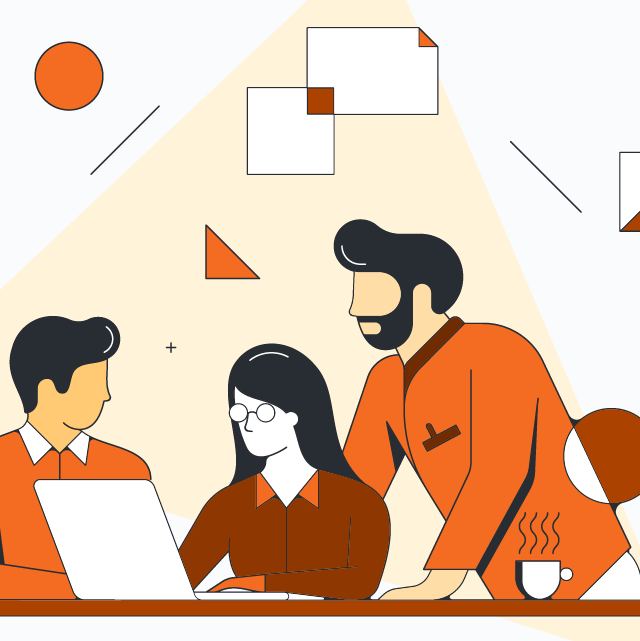
Sign up for the “Migrating from Visio to Lucidchart” course.
Go nowAbout Lucidchart
Lucidchart, a cloud-based intelligent diagramming application, is a core component of Lucid Software's Visual Collaboration Suite. This intuitive, cloud-based solution empowers teams to collaborate in real-time to build flowcharts, mockups, UML diagrams, customer journey maps, and more. Lucidchart propels teams forward to build the future faster. Lucid is proud to serve top businesses around the world, including customers such as Google, GE, and NBC Universal, and 99% of the Fortune 500. Lucid partners with industry leaders, including Google, Atlassian, and Microsoft. Since its founding, Lucid has received numerous awards for its products, business, and workplace culture. For more information, visit lucidchart.com.
Related articles
Collaborating on diagrams in Lucidchart [+course]
Explore an overview of the Collaborate on Diagrams Lucid training lab course, including what it covers, how it will benefit your team, and how to sign up.
5 hacks you didn’t know you could do in Lucidchart
Want to work more efficiently in Lucidchart? Check out these top tips.