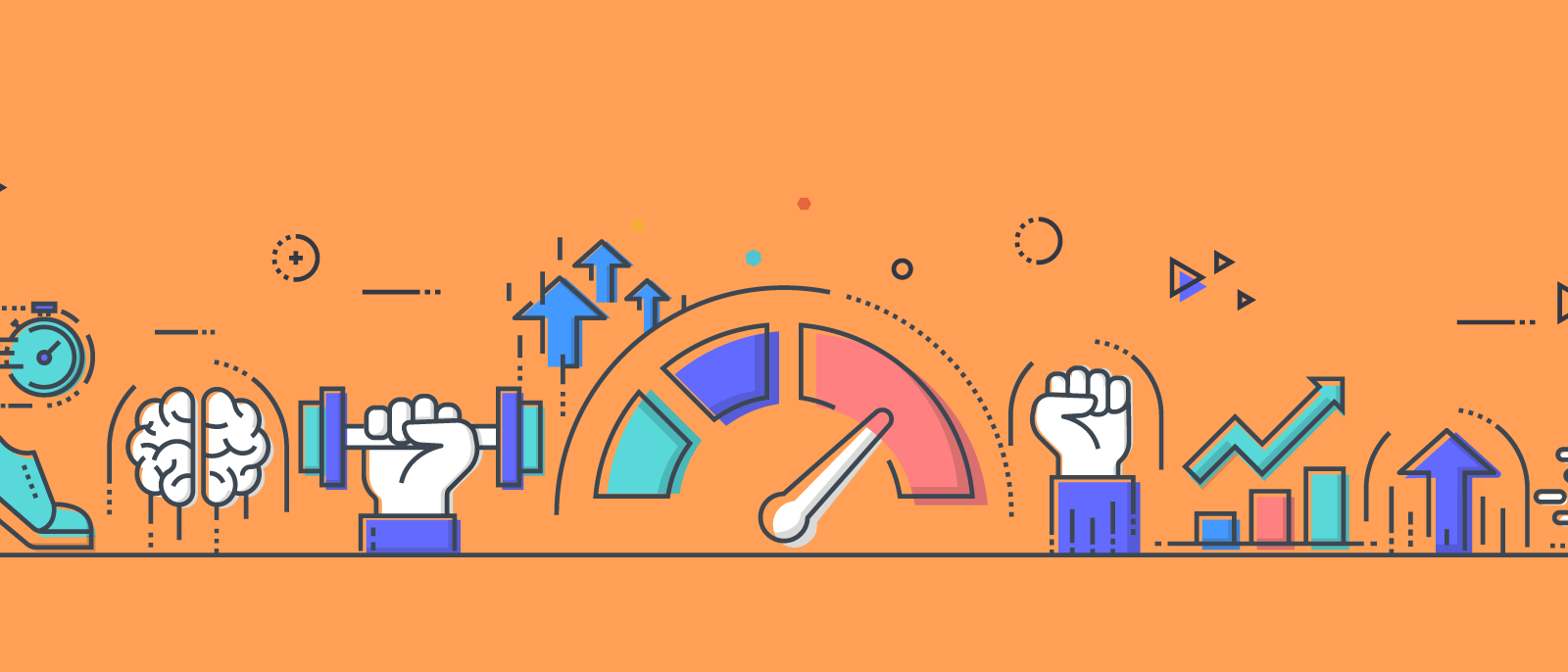
How to adapt your processes in Lucidchart
Jennifer Jackson
Reading time: about 4 min
Topics:
Business processes are the nuts and bolts that keep the organization running smoothly. But what happens when your company experiences unexpected disruptions, such as a new law taking effect, your entire workforce going remote, or even adding a new office location?
Regardless of the situation, in uncertain times, it is more important than ever to adhere to standardized processes in order to maintain stability and keep the business moving forward. With Lucidchart, you can quickly adapt your processes and ensure that all team members understand the change.
Visualizing changes to your business processes
A sure-fire way to keep everyone on the same page is to visually document the changes to your processes and share it with your team, which is where Lucidchart can help. Read on to learn how you can update and modify your processes in Lucidchart.
Note: If you haven’t documented your processes in Lucidchart yet, we won’t judge. See our guide to documenting as-is processes to get started.
Add Layers and Actions to switch between states
Before you can start adapting your processes, you need to know what changes you need to make and where they need to be made. Easily map out your current and future states in one document using Layers so you can visualize and compare your as-is and to-be processes to quickly spot bottlenecks and facilitate the necessary changes.
You can even use Hotspots and Actions to create interactive diagrams that switch between the multiple Layers, allowing employees to see and understand where the process has changed in no time at all.
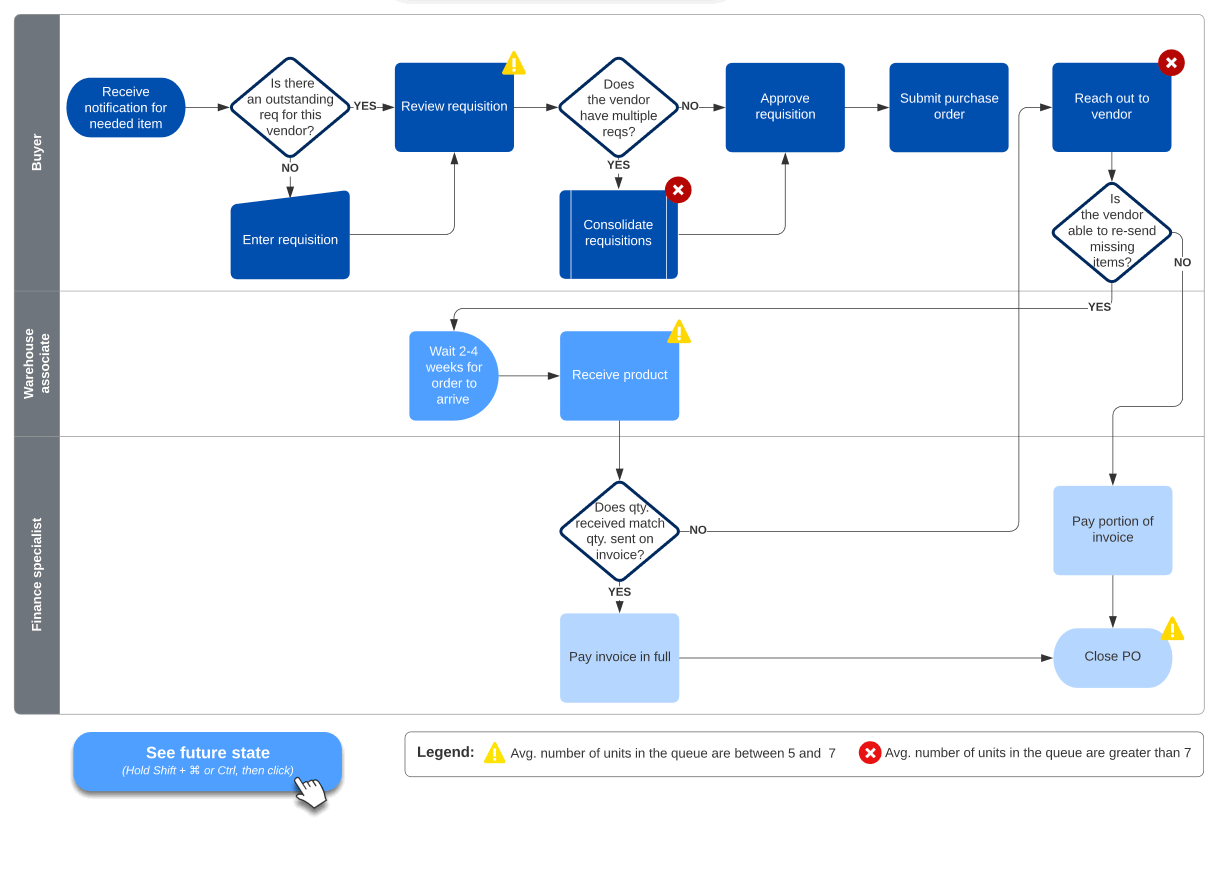
Format your color and text to highlight changes
Layers are an excellent way to show the differences between the as-is and to-be process, but if you’re looking for a faster and simple approach, you can also format the changes in a different way. For example, add or modify the colors in a process to highlight what’s new or has been changed. You can even add text to clarify specific changes to get everyone up to speed quickly.
Quick tip: Click Select > All shapes or Select > All lines to make mass changes quickly without having to click every individual element in your process.
Stay connected with chat, @mentions, and comments
Now that you’ve made the necessary changes to your processes, you’ll need to get approval before they can be implemented. Utilize Lucidchart’s collaboration features to get the approval you need right in the document.
Leave comments directly on shapes to address any changes to a portion of the process. Use chat to talk with others while never leaving the document. Even tag a person directly with @mention notifications to get approval faster.

Share your process updates
Once your processes have been updated and approved, it’s time to share them with your fellow colleagues to get everyone up to speed and implement the changes.
Lucidchart makes it easy to share your document with others. Generate shareable links and send them to team members via email or your chosen communication platform. You can share documents directly with individuals when you add their email. Even control permissions to give view-only access, so team members can see the changes to the process without accidentally making any modifications.

Make last-minute changes with integrations
Save time and gather feedback where you work best. If you haven't already, use our integrations to embed visuals in your favorite apps, like G Suite, Microsoft Teams, Slack and more so everyone on your team are aware of the changes to the process.
If you’re already integrated with these apps, make sure to update your visuals so your colleagues always have accurate documentation available. Depending on the integration your team uses, you can edit and update your document right where you shared it. For example, in Google Docs, you can simply select Add-ons > Lucidchart Diagrams > Update Inserted Diagrams.
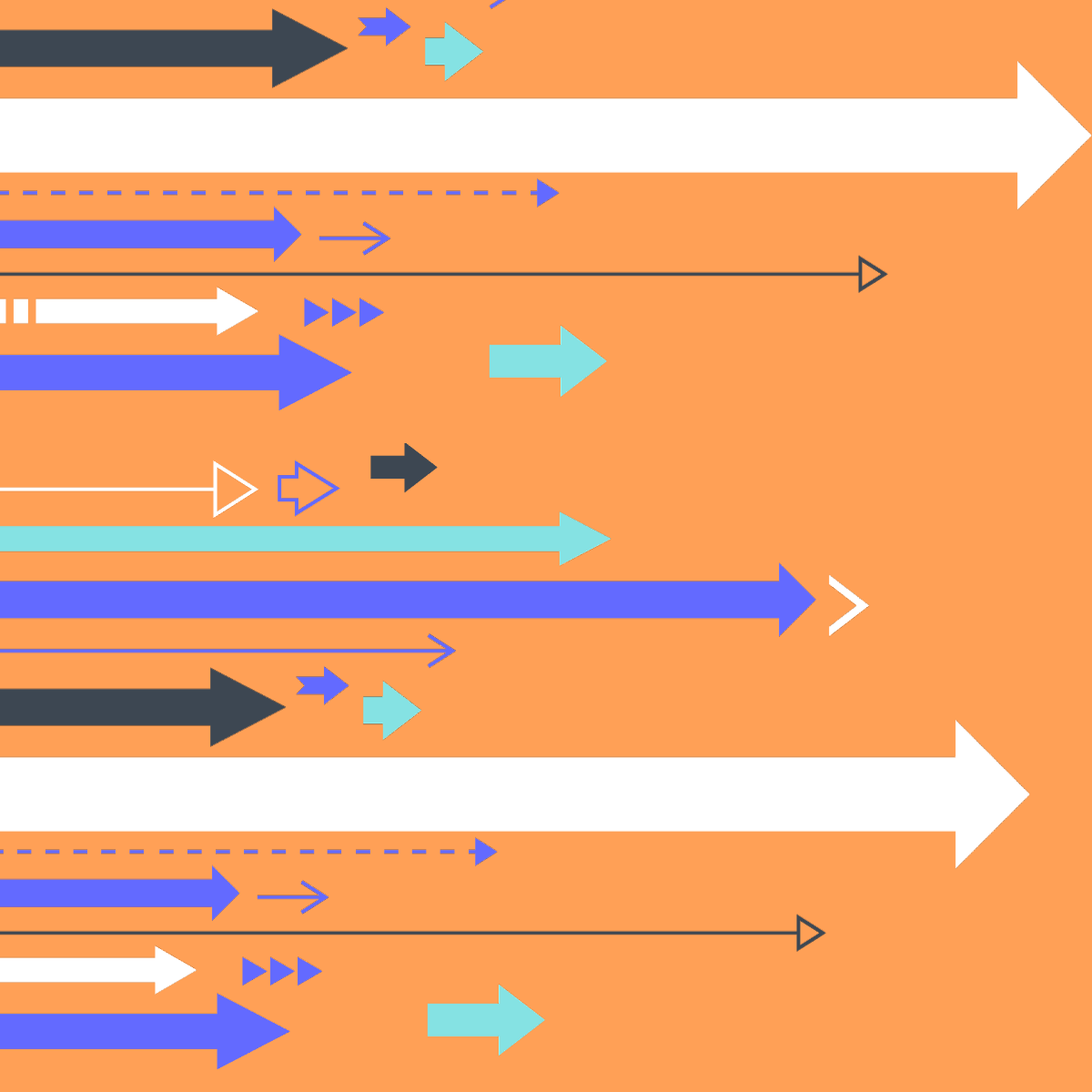
Lucidchart integrates with industry-leading applications to keep teams moving forward.
Learn moreImplementing changes and ensuring process compliance
Now that you’ve updated your processes, shared them with everyone, and made any additional adjustments, all that’s left is implementation. Start by increasing transparency and creating a single source of truth in Lucidchart to house all of your documentation that everyone can access easily during this process.
When organizations go through big changes adapting your processes to meet the needs of your business is essential. Even if you use all of the tips provided, the process won’t be seamless. Be sure to overcommunicate and give your team time to adjust to the changes to keep your organization running smoothly.
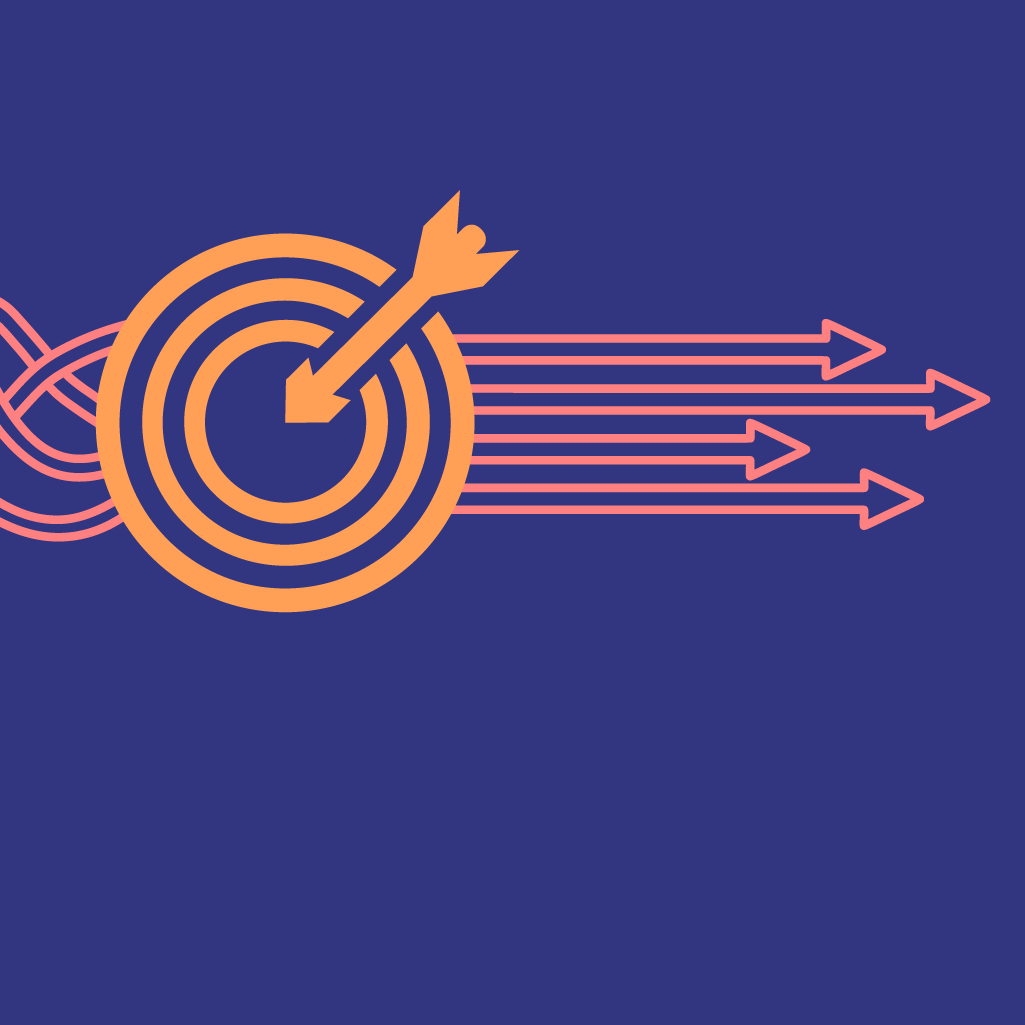
Start adapting your business processes today in Lucidchart to keep your organization moving forward.
Update your processAbout the author

Jennifer Jackson graduated with her MA from the University of Utah, where she majored in communication and digital media. Jennifer works as a content marketing specialist. When she’s not writing, you’ll find her playing board games, reading, or bingeing TV while drinking copious amounts of iced coffee.
About Lucidchart
Lucidchart, a cloud-based intelligent diagramming application, is a core component of Lucid Software's Visual Collaboration Suite. This intuitive, cloud-based solution empowers teams to collaborate in real-time to build flowcharts, mockups, UML diagrams, customer journey maps, and more. Lucidchart propels teams forward to build the future faster. Lucid is proud to serve top businesses around the world, including customers such as Google, GE, and NBC Universal, and 99% of the Fortune 500. Lucid partners with industry leaders, including Google, Atlassian, and Microsoft. Since its founding, Lucid has received numerous awards for its products, business, and workplace culture. For more information, visit lucidchart.com.
