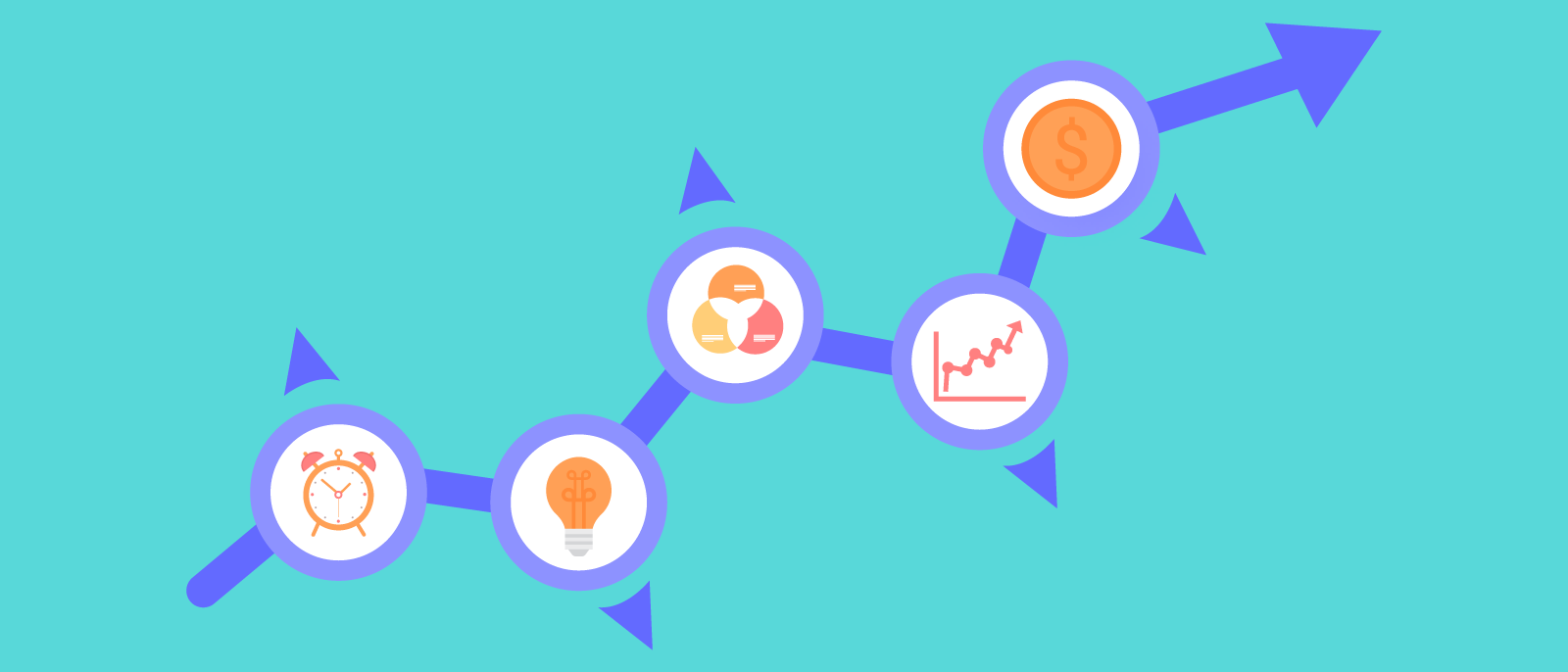
How to create a timeline in PowerPoint
Reading time: about 3 min
How to create a timeline in PowerPoint
- Create a new document in Lucidchart. Start with a customizable timeline template or build your own.
- Customize the range, dates, and format of your timeline.
- Add important projects, milestones, and due dates.
- Install the Lucidchart add-in for Microsoft PowerPoint.
- From the add-in, select and insert your timeline into PowerPoint.
Timelines visualize events or important milestones and deadlines within a project, and although you can create a timeline for your own understanding and personal clarity, many people use timelines to effectively share information with others and keep teams and stakeholders on the same page.
So it makes sense that you would want to include your project timeline in a PowerPoint presentation. However, PowerPoint wasn’t designed for users to build out professional visuals: It doesn’t include the necessary shapes or SmartArt, and even if you’re able to throw something together, good luck sharing that timeline elsewhere.
There’s an easier way—learn how to make a timeline in PowerPoint using Lucidchart.
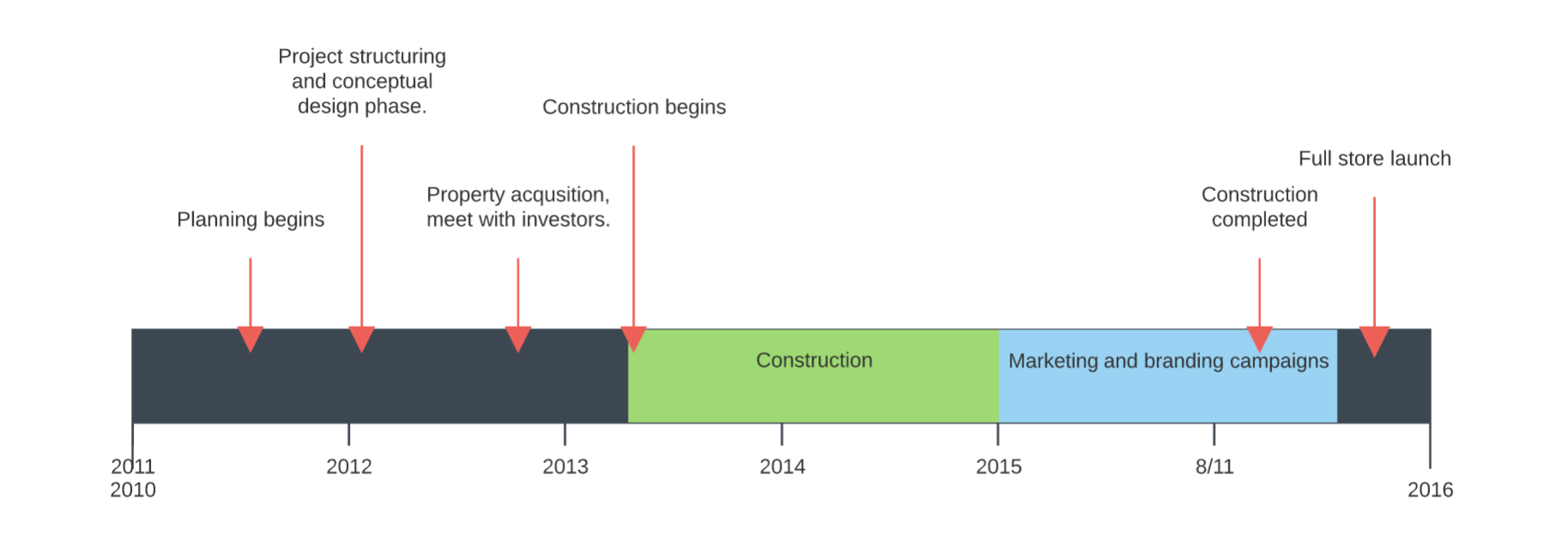
Build a timeline using Lucidchart
To create your timeline for PowerPoint, follow these simple steps.
- Open Lucidchart. If you don’t have a Lucidchart account yet, you can sign up for free!
- Create a new document. You can start with a blank document to build your timeline from scratch or use one of the timeline templates shown below.
- Customize the timeline template, or drag and drop shapes and lines to set a date range and visualize important milestones within your project.

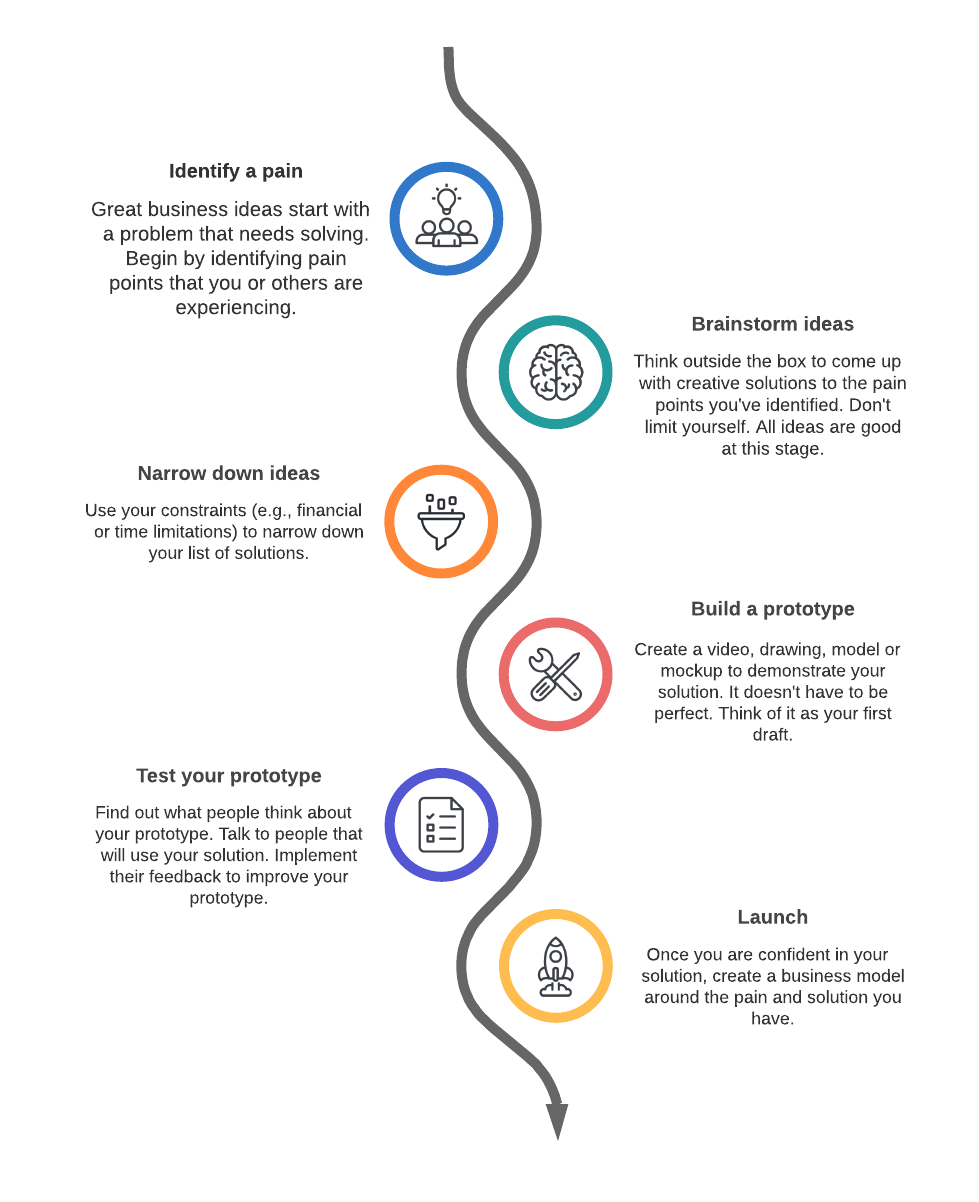
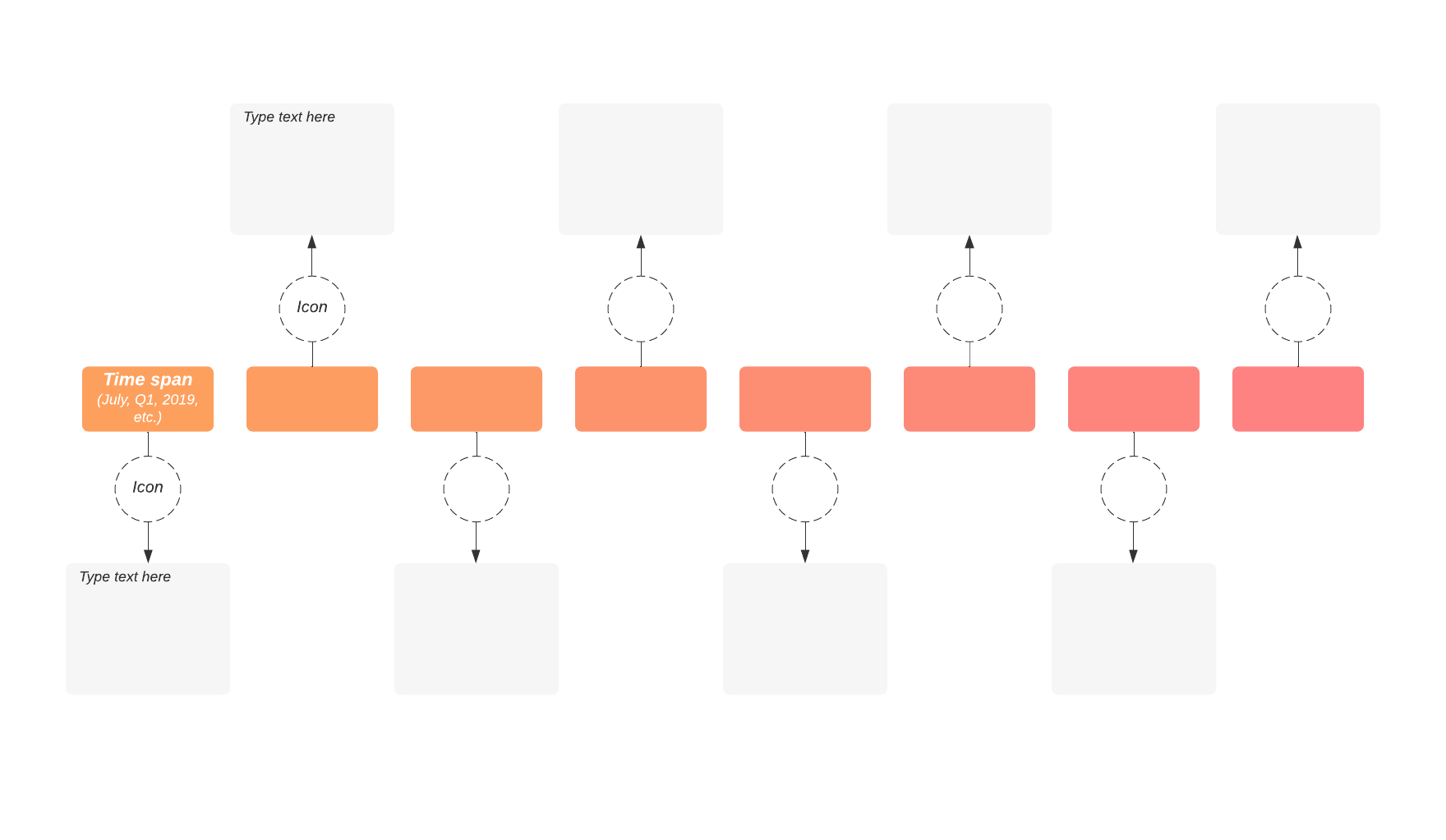
Note: With Lucidspark, our virtual whiteboard application, it's even easier to build out your project timeline with dynamic timeline shapes. Sign up for a free trial.
Insert a timeline in PowerPoint
Now that you’ve created your timeline in Lucidchart, you can embed your work into Microsoft PowerPoint with our free add-in. To install the add-in and insert a timeline in a PPT presentation, follow these steps:
- In PowerPoint, select Insert > My Add-ins.
- Search for Lucidchart, and once you find Lucidchart Diagrams for PowerPoint, click “Add.”
- A log-in screen will appear on your PowerPoint slide. Log in to Lucidchart.
- Once you’ve logged in, you’ll see your Documents page. Find your timeline and click “Select.”
Your Lucidchart timeline will appear in the selected PowerPoint slide. You can zoom in and zoom out using the buttons at the bottom of the diagram, and you can still use any interactive elements you have included, such as presentation slides, hotspots, and layers.
To insert diagrams into future PowerPoint presentations, click “My Add-ins” to open the add-in.
If you need to create a new Lucidchart timeline or edit your existing timelines before you add them into your presentation, you can do either from the Documents page in PowerPoint.
Click the orange “+ Document” button to create a new document, or select More > Open on any of your existing documents to edit them. A new window will open where you can edit your document in the Lucidchart editor. Once you’re finished, press “Save and Close” to return to PowerPoint.
Whenever you make changes to an inserted document, remember to click the refresh button at the bottom of your timeline to reload it.
Now that you know how to do a timeline in PowerPoint, you can use Lucidchart to create other visuals, from simple flowcharts to complex technical diagrams, to liven up any presentation and ensure understanding. Try it today!
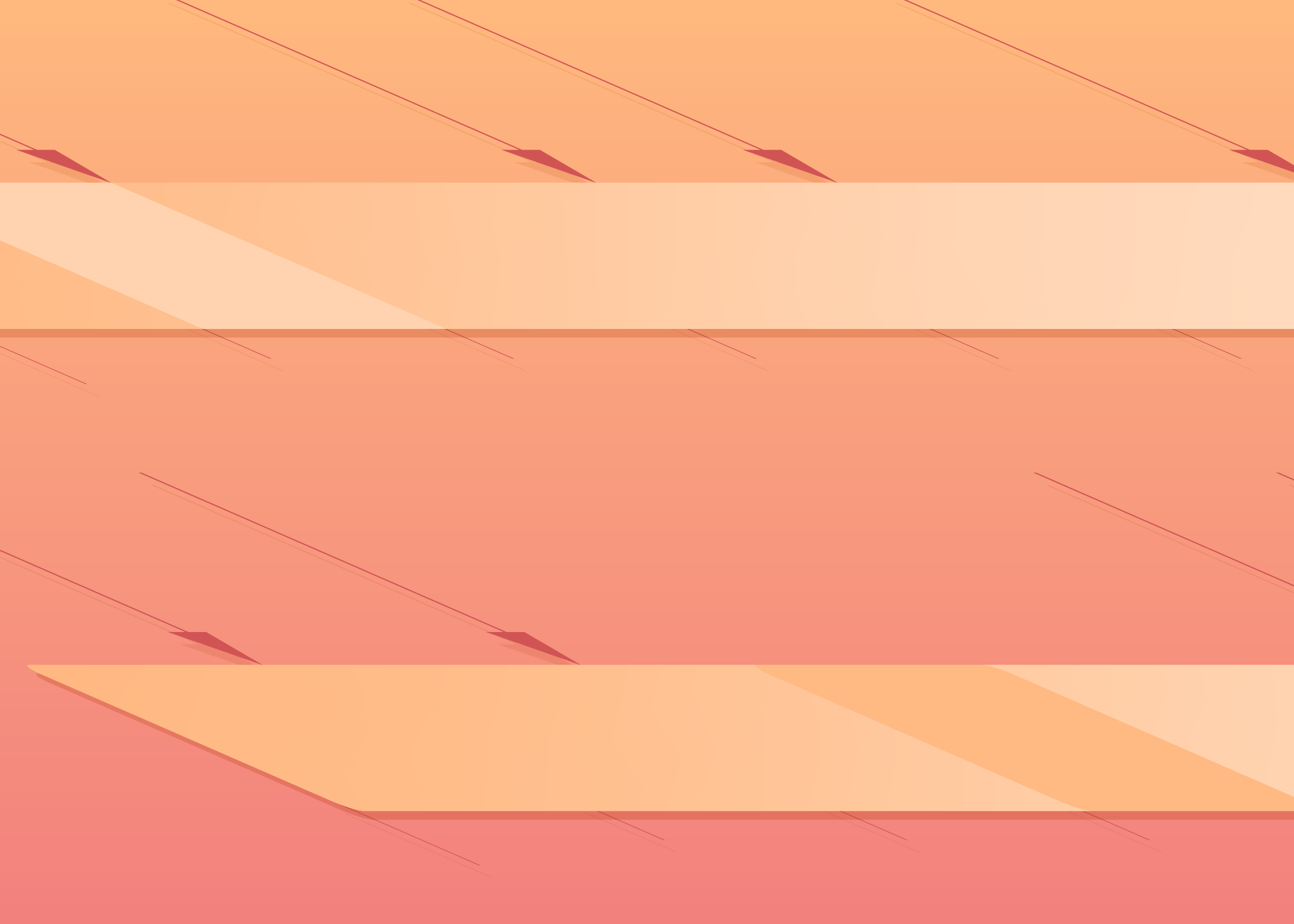
Clarify project timelines and align teams by creating a timeline in Lucidchart. Start your free account.
Sign up nowAbout Lucidchart
Lucidchart, a cloud-based intelligent diagramming application, is a core component of Lucid Software's Visual Collaboration Suite. This intuitive, cloud-based solution empowers teams to collaborate in real-time to build flowcharts, mockups, UML diagrams, customer journey maps, and more. Lucidchart propels teams forward to build the future faster. Lucid is proud to serve top businesses around the world, including customers such as Google, GE, and NBC Universal, and 99% of the Fortune 500. Lucid partners with industry leaders, including Google, Atlassian, and Microsoft. Since its founding, Lucid has received numerous awards for its products, business, and workplace culture. For more information, visit lucidchart.com.
Related articles
8 steps to build a project management timeline
Project management timelines provide a visual overview of projects and increase team efficiency. Learn 8 easy steps to build a project management timeline to perfection.
How to make a timeline in Word
Timelines allow you to show past events and future plans in a visual, scannable way. Now you can easily pair timelines with other documentation with Lucidchart and its Microsoft Word integration. Learn how to make a timeline in Word (it only takes 5 steps).
