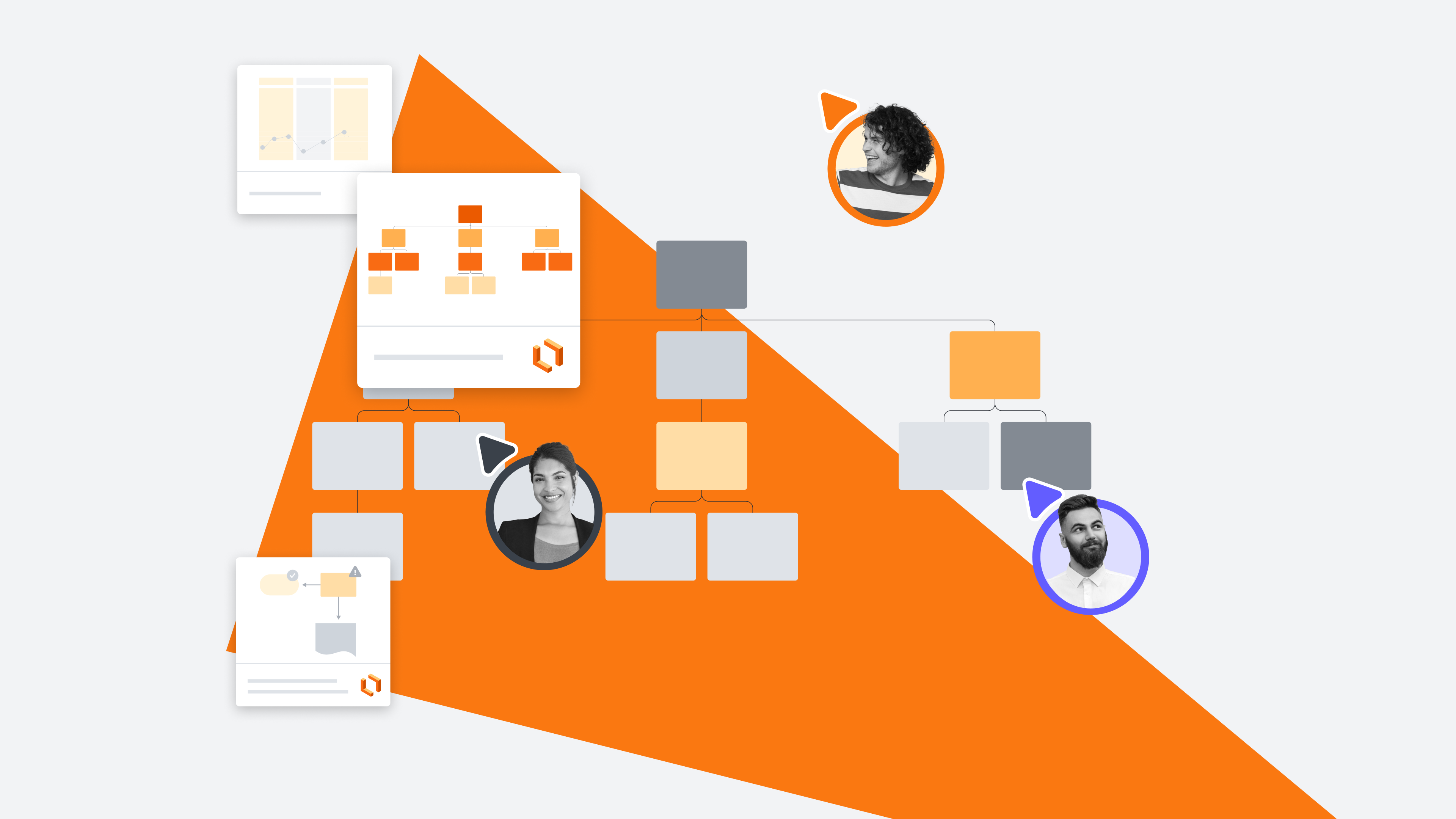
Visualize your data with Lucidchart (includes a free course!)
Reading time: about 2 min
Topics:
The more complicated your data gets, the more difficult it can be to understand. It’s overwhelming to sift through mountains of spreadsheets and data sets. That’s why we’re so passionate about making it simple with Lucidchart’s powerful data visualization capabilities.
This article was taken from our “Visualizing Your Data” course, which shows you how to tackle your data in Lucidchart. Learn how to import, manage, and monitor your data, plus access tips on working with multiple data sets in a single document and using data linking to your advantage. We’ll give you just a sneak peek here—register for the course for the full experience!
Let’s dive into it.
Visualizing data
Communicating data can be a lengthy and complicated process. But Lucidchart’s data-linking features can help you share a clear view with your team.
Once you’ve imported your data into Lucidchart, click on the button directly below Shapes on your left toolbar. Select Link Data, then Import Your Data. From there, you can choose the source of the data you’d like to import.
If you’ve already created a diagram, you can add data to it by selecting that same button on the left toolbar. Select the data set you want to work with and drag and drop it where you’d like on the diagram.
Or, simplify your workflow by duplicating the object you attached the data to. Simply copy and paste. Your duplicated object will contain the same data—you can drag and drop new data onto the shape if desired. Simply select Replace when the window pops up.
Monitoring performance
Monitoring performance in real time using Lucidchart allows you to achieve the results you want by ensuring tasks are being completed correctly.
Conditional formatting is a valuable data visualization tool in Lucid that helps you monitor performance faster and more efficiently. First, select the shapes you’d like to work with. Click the magic wand on the primary toolbar, which is the conditional formatting icon. This will show you rules that have already been created. Select More Options next to any rule (look for the three vertical dots) and choose Apply to Selection. Then, simply zoom out to see the rule applied to your diagram!
Managing multiple data sets
Lucidchart makes it simpler to manage multiple data sets at once. The pop-out panel makes it easier to see where you place data to stay organized. From there, all you have to do is drag and drop data sets to different shapes on your diagram. Display multiple sets simultaneously by dragging different data sets to different shapes. Data visualization truly is as easy as that!
Get started visualizing data
This is just the beginning of what’s offered in the training lab. Gain more data visualization examples and tips, participate in quick activities that allow you to try out concepts, and access resources to ensure your success.
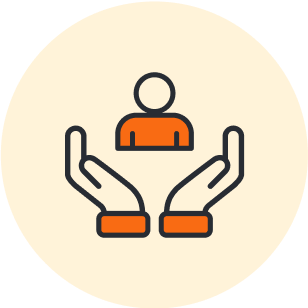
Sign up for the course to access the rest of the training lab!
Go nowAbout Lucidchart
Lucidchart, a cloud-based intelligent diagramming application, is a core component of Lucid Software's Visual Collaboration Suite. This intuitive, cloud-based solution empowers teams to collaborate in real-time to build flowcharts, mockups, UML diagrams, customer journey maps, and more. Lucidchart propels teams forward to build the future faster. Lucid is proud to serve top businesses around the world, including customers such as Google, GE, and NBC Universal, and 99% of the Fortune 500. Lucid partners with industry leaders, including Google, Atlassian, and Microsoft. Since its founding, Lucid has received numerous awards for its products, business, and workplace culture. For more information, visit lucidchart.com.
Related articles
Make your diagrams dynamic with Lucidchart data linking [+course]
Keep your Lucidchart documents up to date and see data in context with data linking! You connect shapes and diagrams to live data stored in spreadsheets. Learn more!
What is intelligent diagramming?
Intelligent diagramming refers to both a more intelligent way to diagram, as well as to the diagrams themselves, which are more intelligent and interactive.
Top Lucidchart shortcuts
Let’s dive into some popular Lucidchart keyboard shortcuts to help you diagram with ease. Even if you’re a Lucid pro, you might be surprised at what you’ll learn.
Histogram vs bar graph: What’s the difference?
Dive into histograms vs. bar charts and when to use each. Learn how to pick the best format to analyze and present your data.
