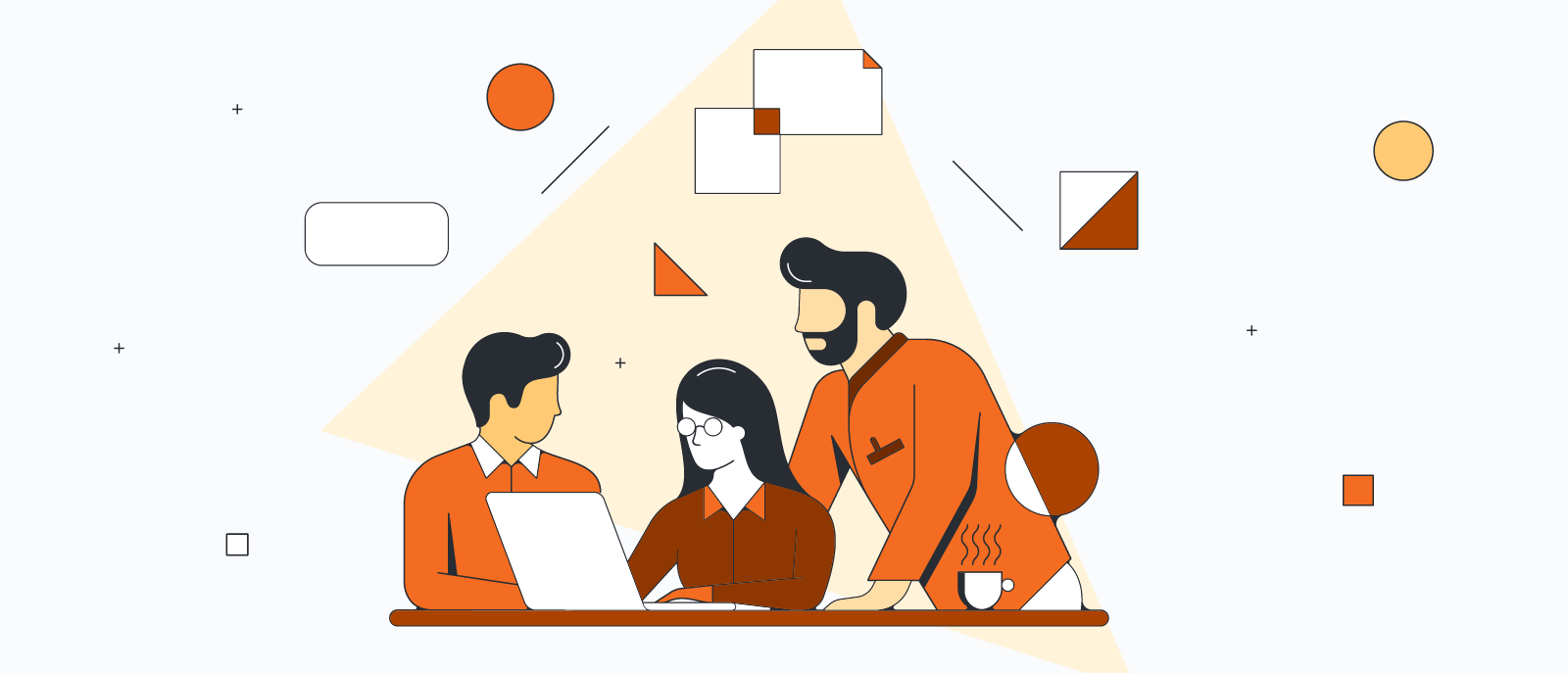You probably already know that org charts are a great way to visualize roles and reporting structures and align employees to your overall business strategy. But org charts don’t have as great of an impact unless everyone can access and see the document. Google Docs makes it easy to share information across your organization, but when it comes to creating org charts, it is less than intuitive and requires using Google Sheets.
Instead, use Lucidchart, an intelligent diagramming application, to integrate with Google Workspace and automate the process with organizational chart templates. Follow our handy guide to find out how to make an organizational diagram using Google Sheets and the Lucidchart add-on for Google Docs:
- Use Lucidchart to automatically add an org chart
- Use Google Sheets to manually create and add an org chart
Option #1: Use Lucidchart to add org charts directly into Google Docs
Don’t waste time building an org chart in Google Sheets—instead, use Lucidchart’s integration with Google Workspace to insert your diagram directly into Google Docs. The intelligent diagramming features, expansive shape libraries, and assortment of organizational chart templates available in Lucidchart make adding a professional org chart quick and easy. Lucidchart even integrates with platforms like BambooHR so you can incorporate all your employee information into your org charts.
If you need more help, check out our step-by-step guide to learn how to create an org chart.
Not yet a Lucidchart user? Start your trial now.
How to install the Lucidchart add-on for Google Docs
First, you’ll need to download the Lucidchart add-on for Google Docs. It's easy! Simply follow the steps below:
- Open a new Google Doc.
- Select Extensions > Get add-ons.
- Search and select Lucidchart Diagrams.
- Give Lucidchart access to Google Docs.
- Log in with your Lucidchart credentials, and you’re ready to get started!
How to insert your org chart using the Lucidchart add-on
Insert a high-resolution image of your org chart right into your Google Doc using the Lucidchart add-on.
- Open your Google Doc.
- Go to “Add-ons.”
- Go to Lucidchart Diagrams > Insert diagram.
- Find the diagram you want to insert.
- Click the “+” button in the corner of the picture. A preview will appear.
- Click “Insert.” Then your org chart will appear in your Google Doc.
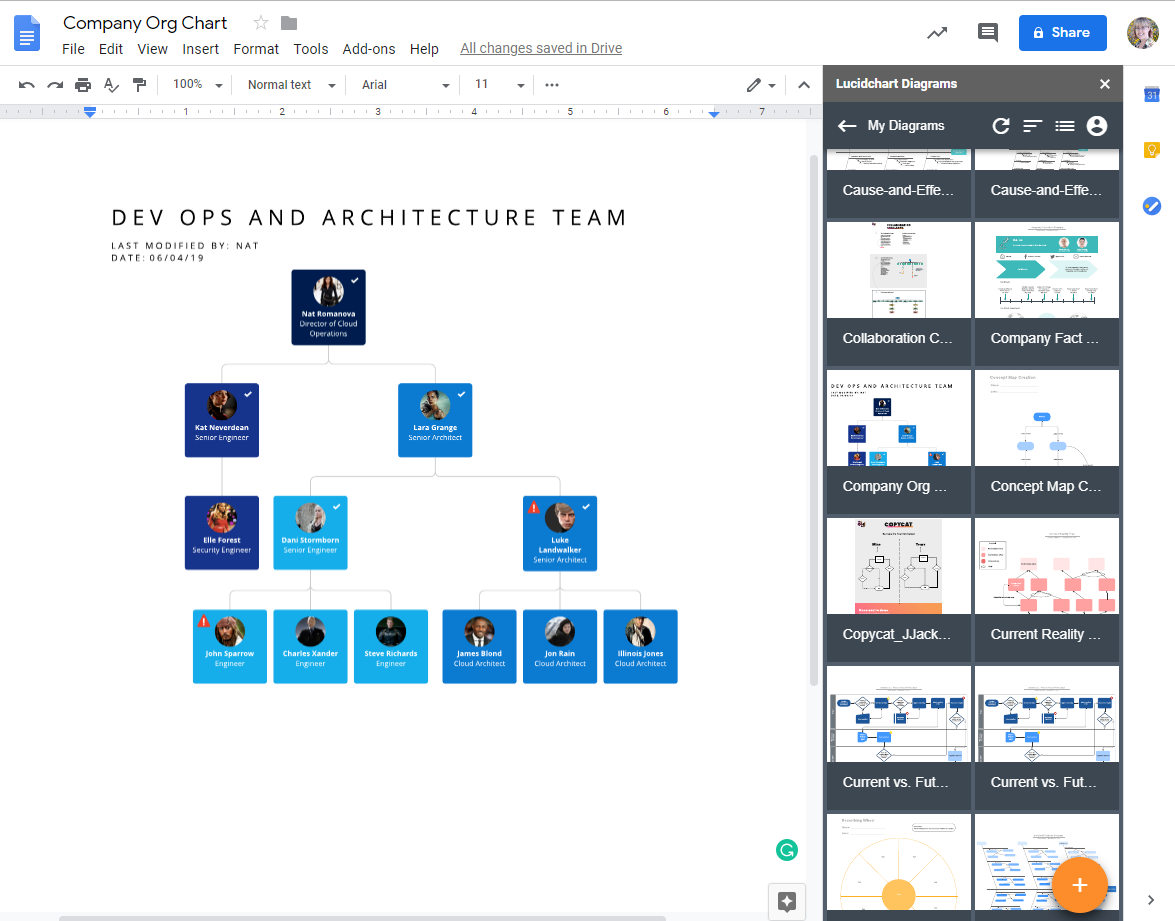
Create a new organizational chart in Google Docs with the add-on
If you haven’t created an org chart yet, you will be able to do so by accessing the Lucidchart editor from the add-on.
- Open your Google Doc.
- Select Add-ons > Lucidchart Diagrams > Insert Diagram.
- Click the “+” orange button icon at the bottom of the panel.
- Select a suggested organizational chart template to customize or a blank document from the pop-up.
- Create your org chart within the Lucidchart editor. Learn how you can import employee data to automate this process.
- Go back to your Google Doc and select your newly created org chart.
- Click the “+” in the corner of the picture.
- Click “Insert” to add your org chart to the Google Doc.
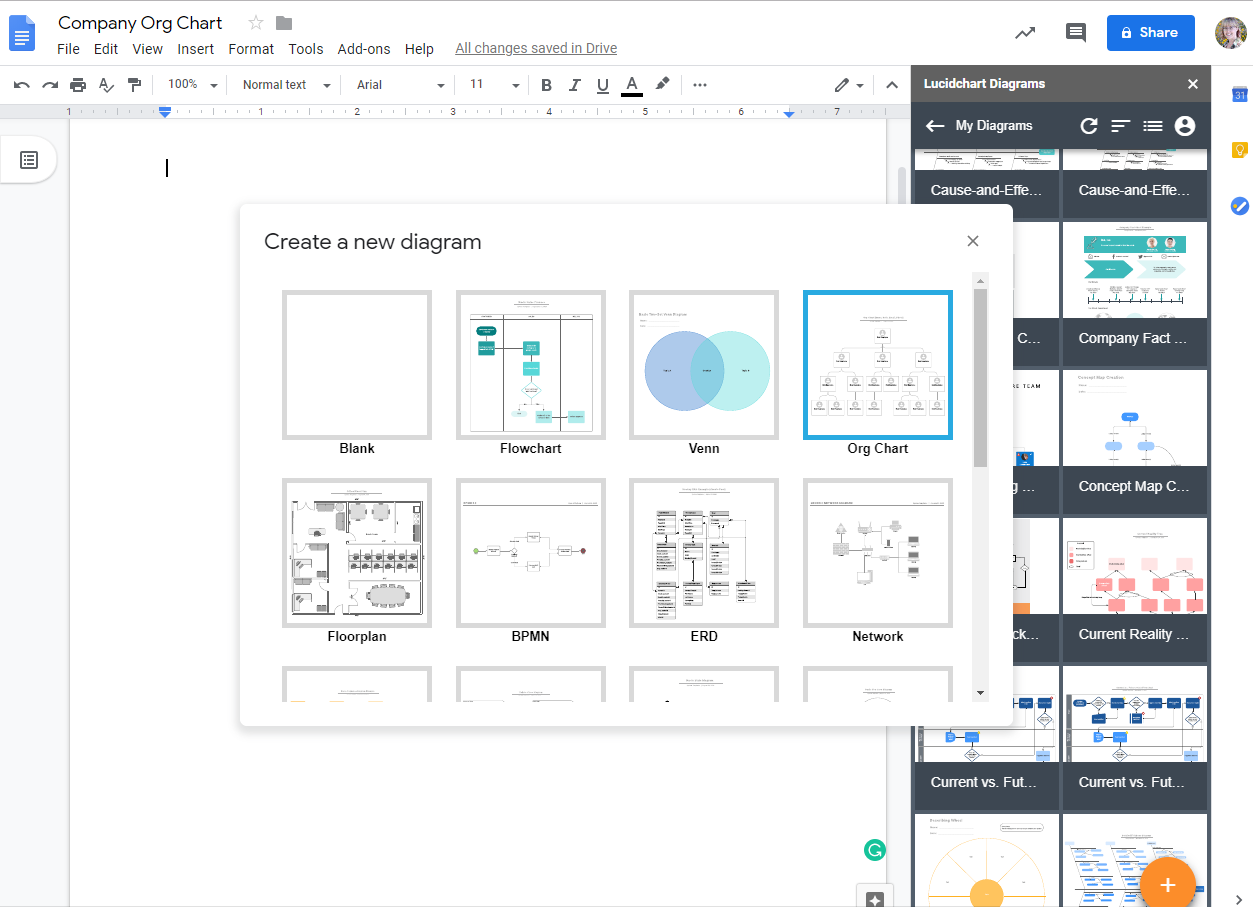
How to update your org chart using the Lucidchart add-on
With the Lucidchart add-on, you can quickly update diagrams in your Google Doc without having to reinsert the entire diagram.
- Open your Google Doc.
- Go to “Add-ons.”
- Go to Lucidchart Diagram > Update Inserted Diagrams. All of your diagrams are now up to date!
For additional help installing the Lucidchart add-on, visit our Help Center or watch the video tutorial below.
To make other types of diagrams in Google Docs using the Lucidchart add-on, read our article on how to add flowcharts in Google Docs.
Option #2: Use Google Sheets to add an org chart into Google Docs
Many users create diagrams directly in Google Docs using Google Drawing, but due to the complexity of org charts, you’ll want to use Google Sheets instead.
Create a Google Sheet to generate an organizational chart
- Open a Google Sheet.
- Add “Employee Name” in Column A.
- Add “Manager Name” in Column B.
- Enter the names of the employees that need to be included in the org chart in Column A.
- Enter the corresponding manager to each employee in Column B.
- Select and highlight both columns.
- Go to Insert > Chart. A sidebar will appear.
- Click “Chart type.”
- Scroll to find and select “Organizational chart.” The org chart will appear in your Google Sheet.
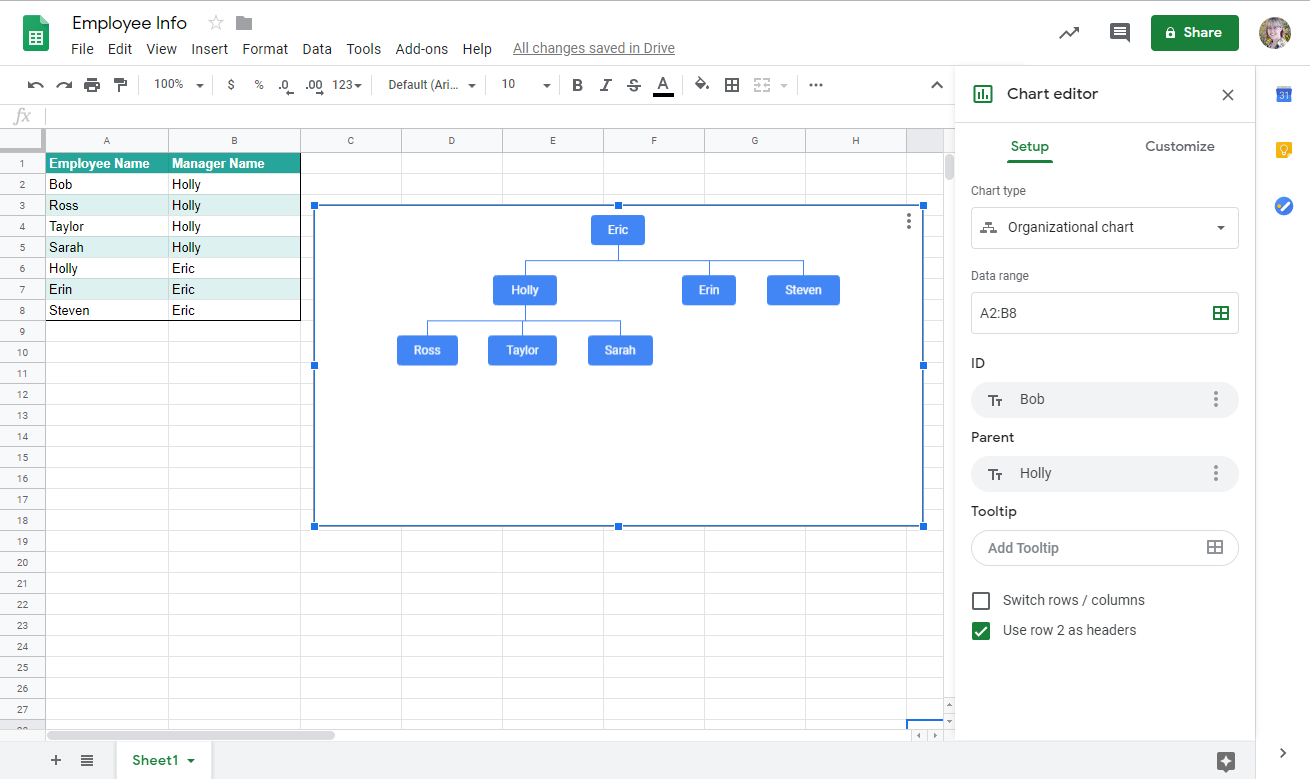
If you are creating a different type of diagram in Google Sheets, read our recommendations on creating a flowchart in Google Sheets.
Insert the organizational chart into Google Docs
After you have created your org chart in a Google Sheet, you can now add it to your Google Doc. Here’s how that’s done:
- Open your Google Doc.
- Place your cursor where you want to add the org chart.
- In the menu, go to Insert > Chart > From Sheets.
- Select the org chart file you created earlier in Google Sheets.
- Click “Link to spreadsheet” if you want your org chart to always reflect the original Google Sheet.
- Click “Import.”
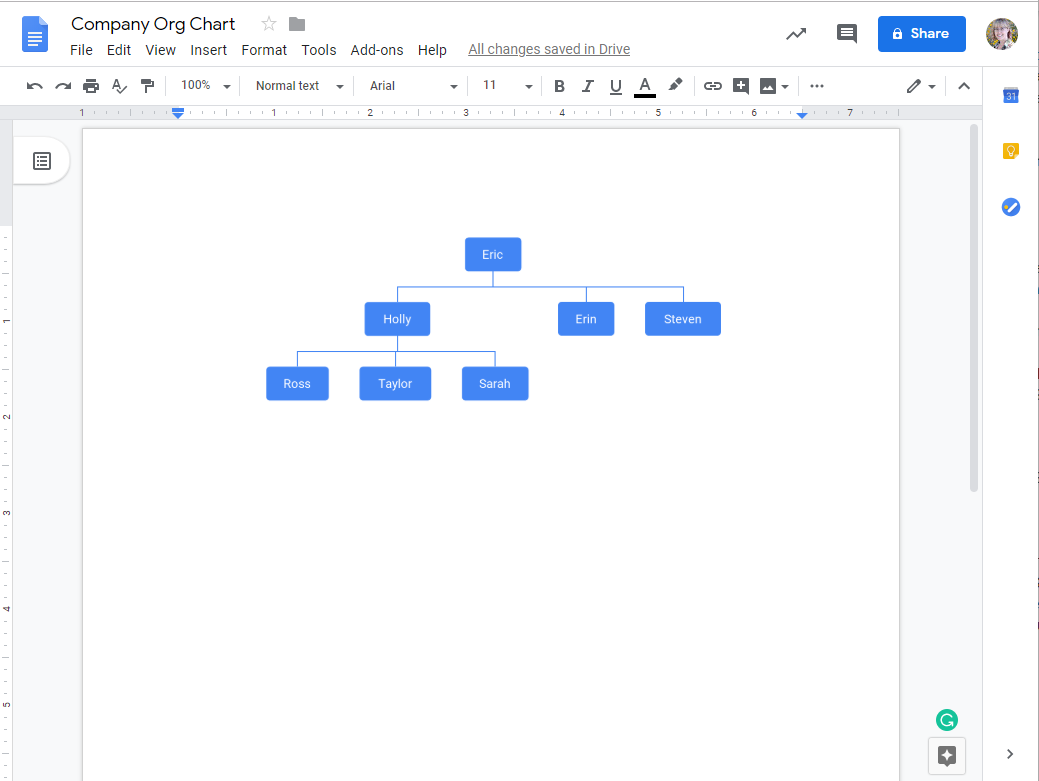
Why you should choose Lucidchart to create an org chart for Google Docs
You don’t have to choose between Lucidchart and Google Docs when it comes to making an org chart. Use Google for the words. Use Lucidchart for the visuals.
With the combination of these products, you can get your entire organization on the same page in no time. Plus, when you use Lucidchart, you can do more than simply show your organization's hierarchy:
- Choose from a comprehensive selection of organizational chart templates.
- Import data from Google Sheets, Excel, a CSV, or BambooHR to automatically generate detailed org charts.
- Format and style your org chart the way you want. Add pictures, labels, and more.
- Use group view to organize your employees by skill set, location, or other criteria.
- Integrate your org chart into platforms such as Confluence, Slack, Microsoft Office, and more.
Get started today when you sign up for Lucidchart to create a professional org chart.
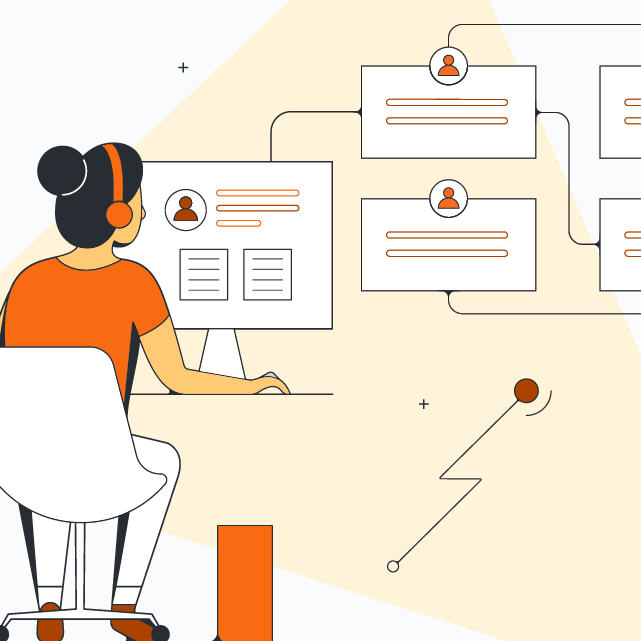
See why Lucidchart is the ideal solution for building dynamic org charts.
Learn moreAbout Lucidchart
Lucidchart, a cloud-based intelligent diagramming application, is a core component of Lucid Software's Visual Collaboration Suite. This intuitive, cloud-based solution empowers teams to collaborate in real-time to build flowcharts, mockups, UML diagrams, customer journey maps, and more. Lucidchart propels teams forward to build the future faster. Lucid is proud to serve top businesses around the world, including customers such as Google, GE, and NBC Universal, and 99% of the Fortune 500. Lucid partners with industry leaders, including Google, Atlassian, and Microsoft. Since its founding, Lucid has received numerous awards for its products, business, and workplace culture. For more information, visit lucidchart.com.
Related articles
How to make your org chart the best resource for employees
Many people use their company org chart to simply find the best employee to answer their questions. Use our handy guide to find out how you can transform your org chart into a comprehensive resource for your employees.
Google Drawings vs. Lucidchart: Why Lucidchart wins
Need to add a diagram to Google Docs, Sheets, or Slides? Learn why Lucidchart is a better choice than Google Drawings.
How to make a flowchart in Google Docs
Learn how to make a flowchart in Google Docs and help collaborators understand ideas, information, and processes quickly. We'll walk through the process of creating a flowchart with Google Drawings and with the Lucidchart add-on.