Blog
Popular now
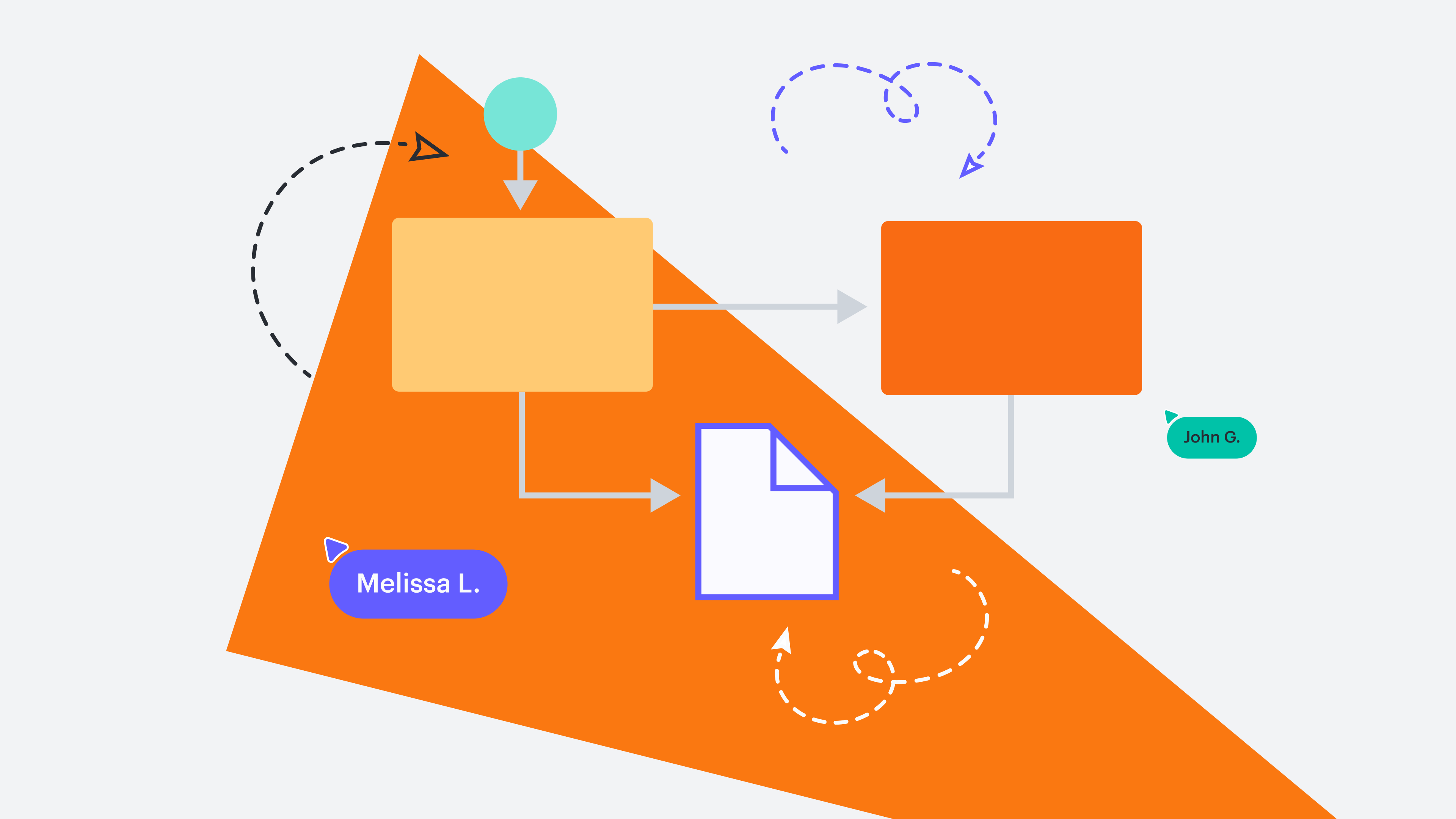 Diagramming
DiagrammingAI, templates, or manual creation? How to choose the right diagramming approach
Explore when to use AI for diagramming, when to use a template, and when to create a diagram manually in Lucid.Read more
 Diagramming
Diagramming4 features for quicker diagramming
Intelligent diagramming is even better with intuitive quick diagramming features. Check them out!Read more
 Process improvement
Process improvementProcess vs. procedure: the secret to seamless collaboration [+ flowchart]
This article clarifies process vs. procedure and gives examples of both. Plus, we’ve included a free flowchart!Read more
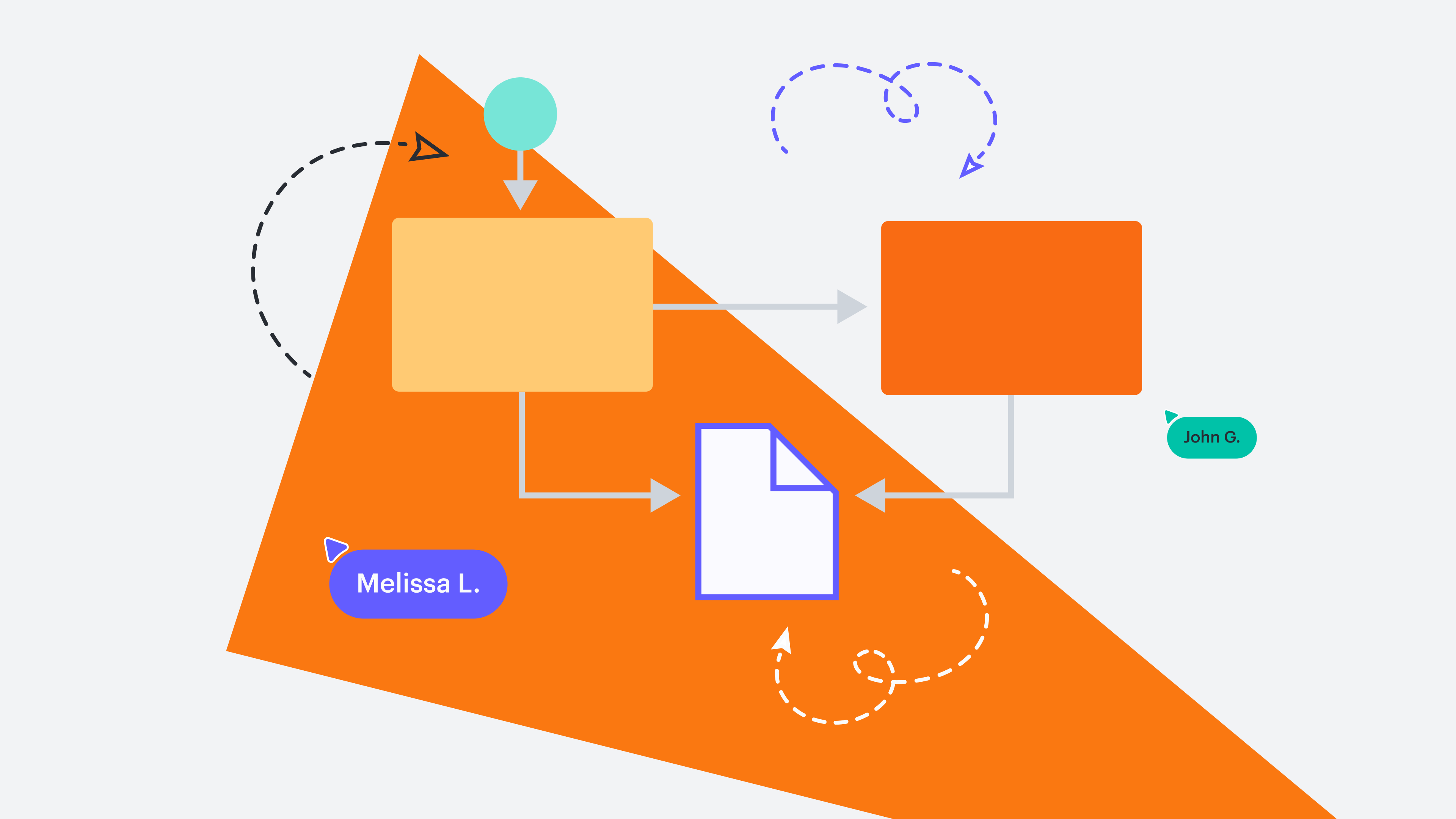 Diagramming
DiagrammingHow to make an org chart that’s more engaging and interactive
Lucid simplifies org charts, with features and tools that make them interactive, organized, and easy to maintain.Read more
Powerful clarity for dynamic professionals
Learn how to bring teams together and build the future through intelligent visualization of people, processes, and systems.
Minimize risk and boost stability with a canary release deployment strategy
Canary release deployment strategies reduce the risk in software deployment. Learn all about them in our latest article.
Topics:
How to master meeting minutes
Learn how to document meeting minutes to improve accountability and organization. Includes a template!
Topics:
All about muda, mura, and muri
This article will explain muda, mura, and muri and how eliminating waste will help you protect the bottom line.
Topics:
AI, templates, or manual creation? How to choose the right diagramming approach
Explore when to use AI for diagramming, when to use a template, and when to create a diagram manually in Lucid.
Topics:
4 features for quicker diagramming
Intelligent diagramming is even better with intuitive quick diagramming features. Check them out!
Topics:
What is a memo? How to write a memo in six easy steps
Learn how to write a memo in six easy steps and get a customizable memo template.
Topics:
Get started with STP marketing
Learn all about using STP marketing to engage with audiences for higher sales and happier customers. Includes templates!
Topics:
All about hub-and-spoke diagrams (+ template to make your own!)
Learn the value of hub-and-spoke diagrams and how to make them. Includes a template to get started!
Topics:
5 types of architecture diagrams
Let’s discuss the different types of architectural diagrams and the purpose that each serves.
Topics:
Process vs. procedure: the secret to seamless collaboration [+ flowchart]
This article clarifies process vs. procedure and gives examples of both. Plus, we’ve included a free flowchart!
Topics:
5 tips for clearly mapping incident management flows for IT teams
This article will share tips and templates for IT teams to confidently map their incident management process.
Topics:
A guide to IDEF diagrams
Learn what IDEF diagrams are and their benefits. We’ll also share free IDEF templates that you can use with your team.
Topics:
